This guide explains how to enable leave entitlement specifically for employees according to their job grades. Before you begin, ensure that job grades have already been assigned to each employee in their career progression details. Once complete, follow the steps below to configure leave entitlements based on job grades.
1. Go to Leave > Leave Settings > Leave Types.
2. Select the "Create" button under New Leave Type to set up a custom leave type, or choose an existing leave type to edit.
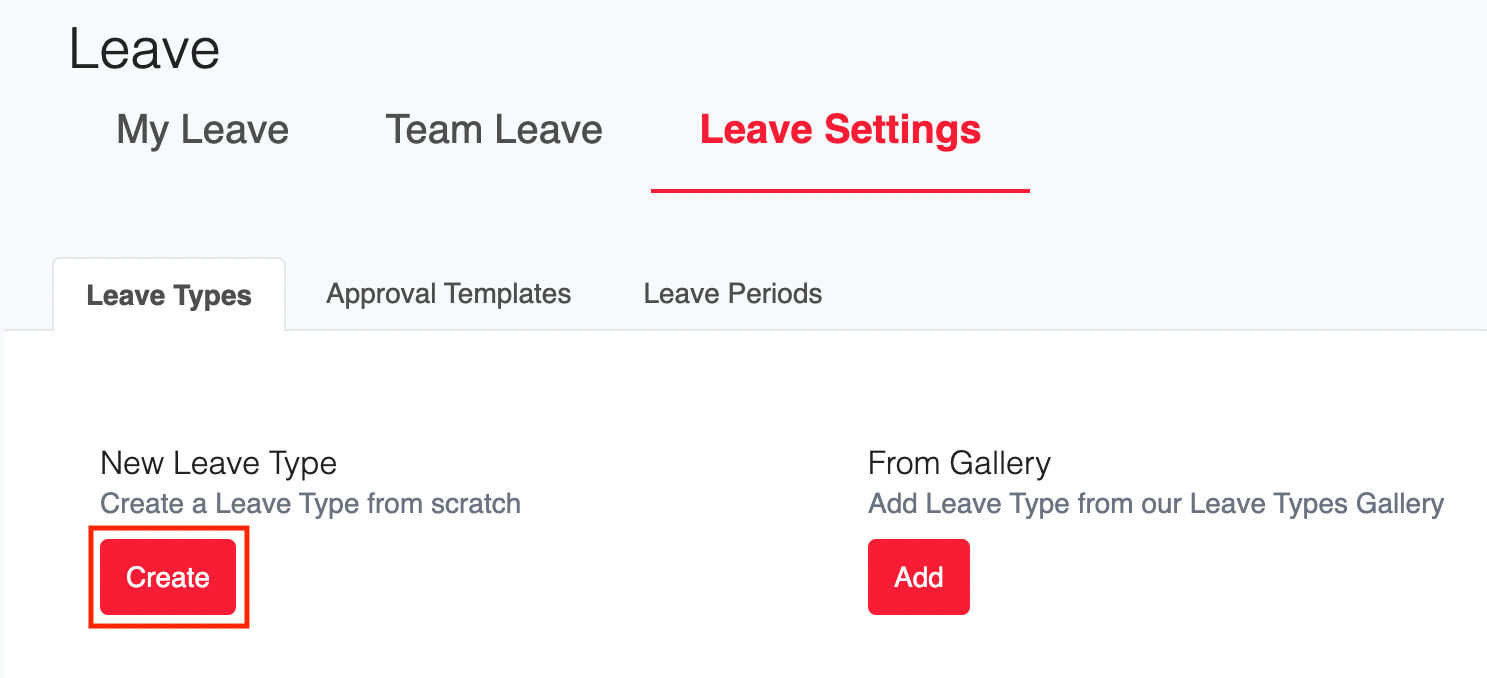
3. In the leave type settings, select "Set Leave Entitlement Based on Job Grade" to enable this feature.

4. Under Entitlement Settings, select the desired entitlement structure:
- Fixed Balance: Set a fixed entitlement amount.

- Tenure-Based Addition: Set entitlements based on years of service. For more information on tenure-based rules, refer to the detailed guidelines here.
 Note: If tenure-based addition is selected, proration by calendar days setting will automatically be enabled.
Note: If tenure-based addition is selected, proration by calendar days setting will automatically be enabled.
From the Job Grade dropdown, choose the relevant job grade and input the leave entitlement amount.
5. Review the remaining settings for the leave type and make any necessary adjustments, then click "Save" to finalize your changes.

Assigning leave types to employees
Your leave entitlement settings are now configured according to job grade. You can assign these leave types to employees as needed.
Once assigned, the entitlement will automatically adjust based on each employee’s job grade and will not be editable. However, other settings, such as enabling hourly leave application or updating the validity period, remain adjustable for each employee.

Was this article helpful?
That’s Great!
Thank you for your feedback
Sorry! We couldn't be helpful
Thank you for your feedback
Feedback sent
We appreciate your effort and will try to fix the article