Using an admin device, follow these steps to use kiosk timing:
1. Navigate to HR > Timesheet > Switch to Kiosk mode.

2. Find the employee record and click "Launch."

3. The next page will open. Choose the Assignment and click "Camera" to take photo.

4. After capturing the photo, tap "Use Photo" to proceed. If a retake is needed, select "Retake."
5. Once done, tap "Clock In."

6. A confirmation message will appear, stating "Shift started successfully."

The status will change to "In Progress."
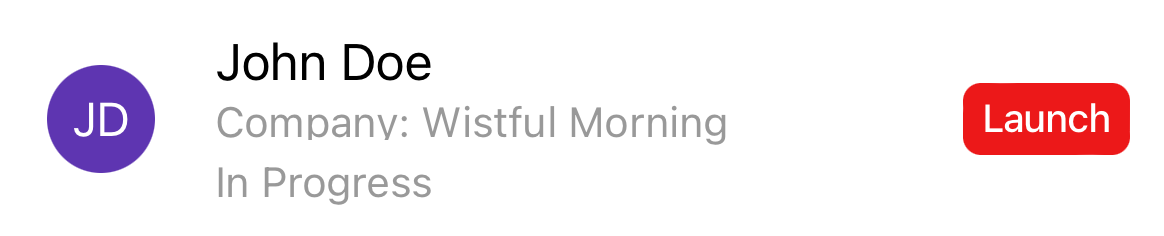
7. To start a break or end shift, return to the Switch to Kiosk mode page and click "Launch" next to the employee's name. Then, tap "START BREAK" or "END SHIFT" as needed. Click on "Camera" and repeat the same steps to proceed.
Was this article helpful?
That’s Great!
Thank you for your feedback
Sorry! We couldn't be helpful
Thank you for your feedback
Feedback sent
We appreciate your effort and will try to fix the article