There are two ways to view and manage the leave entitlement for employees:
Manage Individual Leave Entitlement
Bulk Edit Leave Entitlement
Manage Individual Leave Entitlement
Go to Leave > Team Leave > Team Leave Balance.

Find the relevant employee and click on the pencil icon. This will bring you to the overview of that particular employee's leave balance.
Here, you can view and edit their leave balance. You can also assign/un-assign leave type(s) by clicking on the Manage Leave Types button.
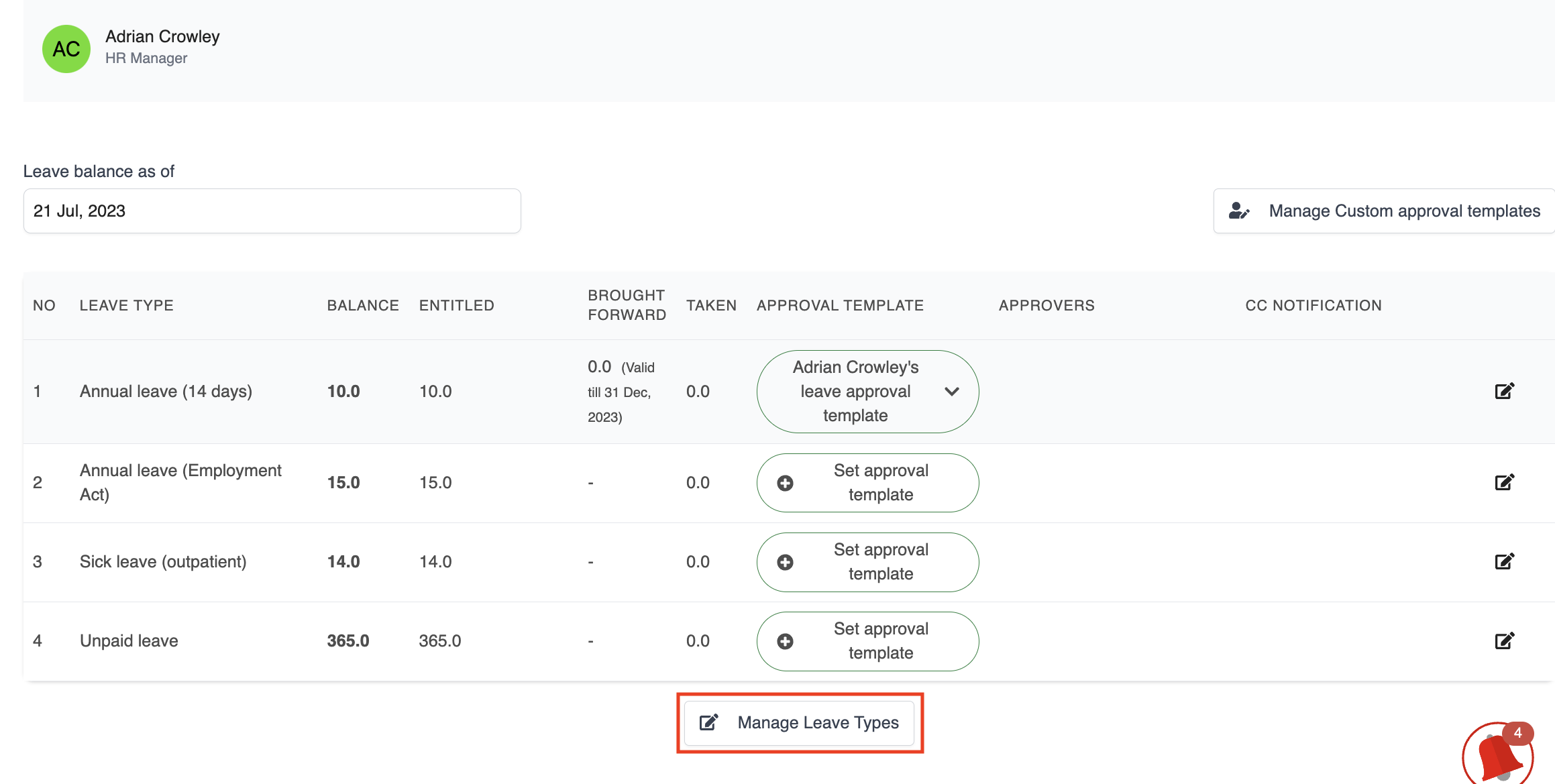
Check the box to assign the leave type, or un-check the box to un-assign it.
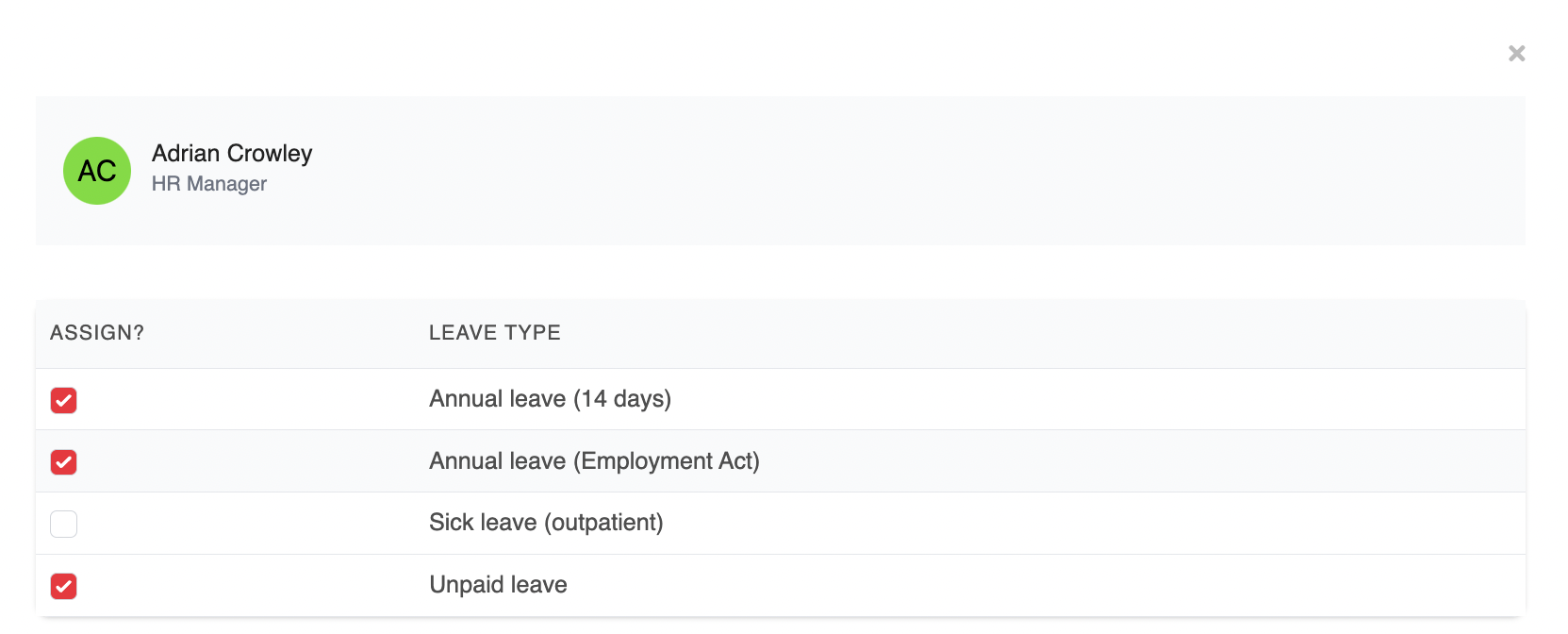
Bulk Edit Leave Entitlement
You can also edit employees' leave entitlements in bulk by using the bulk edit feature.
Go to Leave > Team Leave > Team Leave Balance > click on the Bulk Edit button

This will bring up a pop-up where you can filter by Leave Period and Leave Type, as well as search by employee name and/or designation, to bulk edit the leave entitlements for multiple employees.

You can use the checkboxes on the left hand side to assign or un-assign the specific leave type. Use the checkbox at the very top under the "Assign?" heading to assign the leave type to all employees.
Please note that all changes will be auto-saved.
Was this article helpful?
That’s Great!
Thank you for your feedback
Sorry! We couldn't be helpful
Thank you for your feedback
Feedback sent
We appreciate your effort and will try to fix the article