Single Sign-On (SSO) lets your team access HReasily Pro using their existing company login details. Our platform supports SAML 2.0, making it compatible with Identity Providers such as Okta, Microsoft Azure AD, and OneLogin.
Setting up SSO is a simple two-step process that involves exchanging configuration details between your Identity Provider and HReasily Pro.
Step 1: Set Up Your Identity Provider
Start by logging in to your company's Identity Provider and creating a new SAML application. During setup, you'll need to enter the following details from HReasily Pro:
Single Sign-On URL (ACS URL)
Entity ID (Service Provider Issuer)
Start URL
Step 2: Connect Your Identity Provider to HReasily Pro
Once you've created the SAML application, your Identity Provider will generate its own set of configuration values. Return to HReasily Pro and enter those details to complete the integration.
Follow these steps:
1. Go to Company > Integrations > SAML.

2. Click on the SAML Setting tab.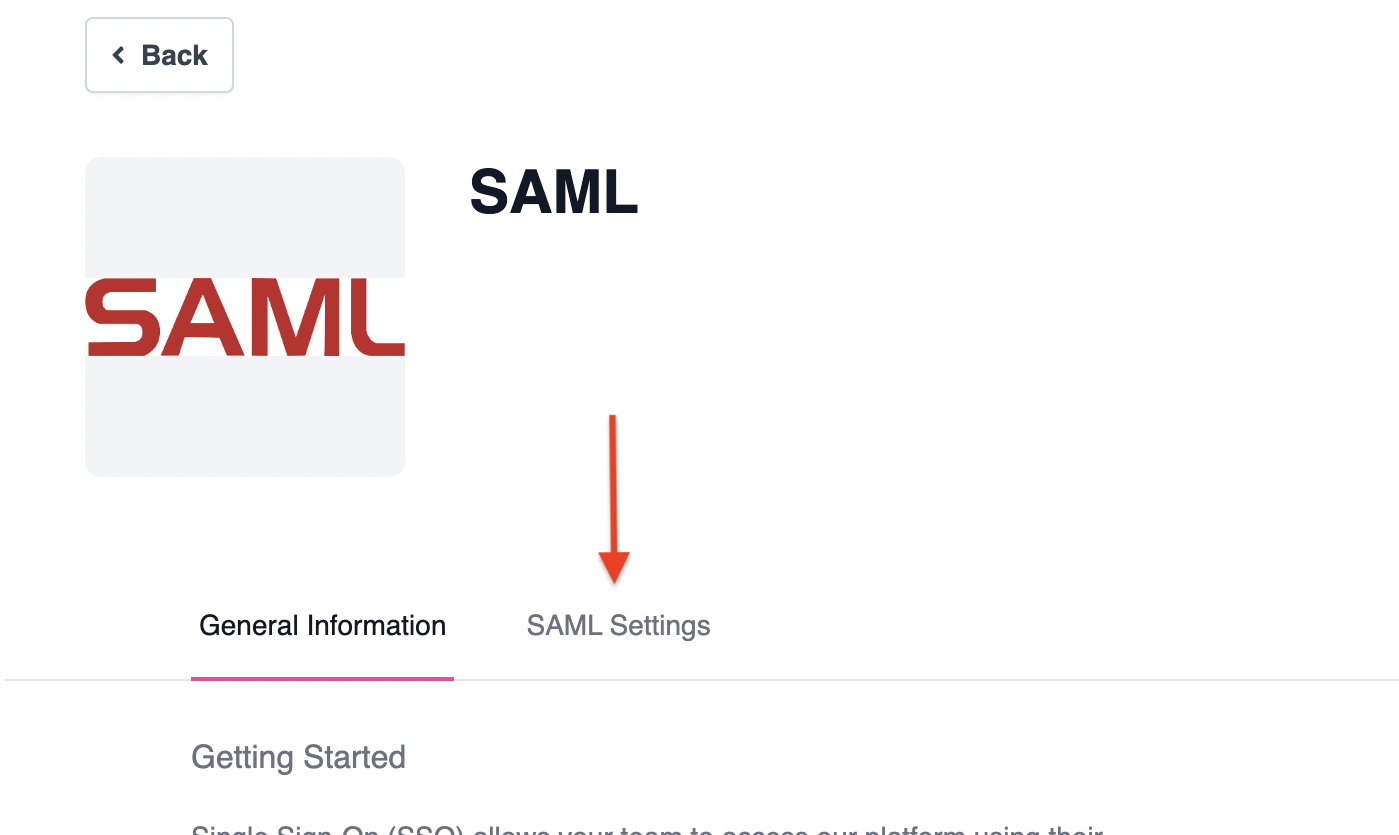
3. Enter the values from your Identity Provider:
SSO URL (Identity Provider Login URL)
Entity ID (Identity Provider Issuer)
x.509 Certificate

4. Save your settings to activate the integration.
Was this article helpful?
That’s Great!
Thank you for your feedback
Sorry! We couldn't be helpful
Thank you for your feedback
Feedback sent
We appreciate your effort and will try to fix the article