Introduction to BDDB
HReasily recognizes the importance of data-driven decision-making in today's competitive business landscape. To this end, a new program was launched called "Better Data Driven Business," which aims to enhance its HR planning and management services through the use of advanced data analytics.
The Better Data Driven Business program will enable HReasily to leverage the vast amounts of data it collects on employees, job candidates, and other HR-related metrics to improve its decision-making processes. By analyzing this data, the company will be able to identify trends, patterns, and insights that can help it better understand its workforce, anticipate future talent needs, and optimize its HR operations.
For more information on BDDB program, please visit www.imda.gov.sg/bddb
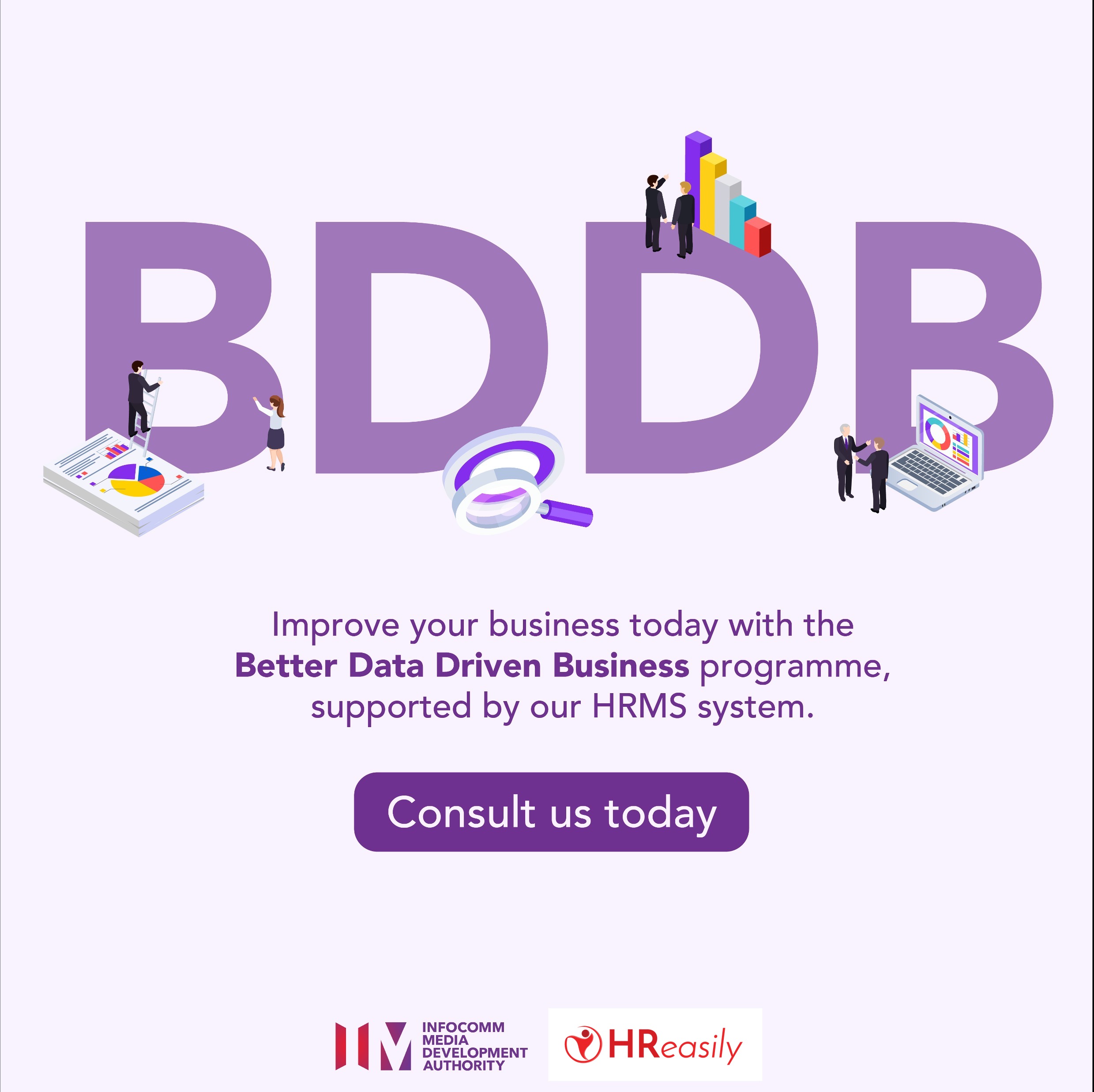
Types of Data you can track:
Total Headcount by Organization
Average Absenteeism Rate by Organization
Average Turnover Rate by Organization
Headcount by Department
Average Absenteeism Rate by Department
Average Turnover Rate by Department
Absenteeism Rate
Years of Service distribution
Contract Type breakdown
How to extract data from HReasily Pro?
Login to HReasily Pro as an Administrator
Go to the Reports module

Click on Generate new report template

Under New Report Template, fill in the following fields
Name
The name of the report you are trying to generate for BDDB
Description
Description of the BDDB report
Type
From the dropdown list, select “IMDA BDDB Report”
Share it with
You will be able to share this report template with other colleagues who have an account in HReasily Pro. Click on the dropdown list to select who you want to share with

Once you have filled in the details, click on Create
Under the newly created BDDB report template, click on the View Reports button
Click on Generate new report

Fill in the following fields, and click Generate

The report is now being generated. Once done, download this report into your device

How to generate BDDB graph using Power BI Tool
Now that you have the source file downloaded from HReasily Pro, it is time to import this source file and generate a BDDB report by using Microsoft's Power BI Tool.
Follow the steps provided by IMDA in this Interactive Guide on how you can generate the BDDB report using the source file downloaded from HReasily Pro.
Frequently Asked Questions
QN: I am currently a user of HReasily Pro, how can I participate in this program?
All HReasily Pro users can use this feature by default! Refer to the steps mentioned above on how you can download reports in HReasily Pro and use them to generate BDDB reports.
QN: What are the applications needed for this program?
Microsoft Excel 2016 or above
Microsoft Power BI Desktop Edition
QN: What are the required specifications for the Business Intelligence Tool?
The business intelligence tool will require that you download the Power BI Tool. For it to work, your device must also fulfill the following specifications
Operating System: At least Windows 10
CPU: At least 2Ghz, x64 processor
Memory (RAM): At least 4GB
Display: At least 1440×900 or 1600×900 (16:9)
QN: I am having trouble importing HReasily Pro's report into the Power BI tool. What should I do?
You can refer to this Interactive Guide provided by IMDA on the exact steps that you should take to generate a BDDB report using HReasily Pro's report.
You can also contact us at prosupport@hreasilygroup.com for any further enquiries.
Was this article helpful?
That’s Great!
Thank you for your feedback
Sorry! We couldn't be helpful
Thank you for your feedback
Feedback sent
We appreciate your effort and will try to fix the article
