This feature allows users to send the WHT Certificate (Withholding Tax Certificate) directly to an employee's email from the system.
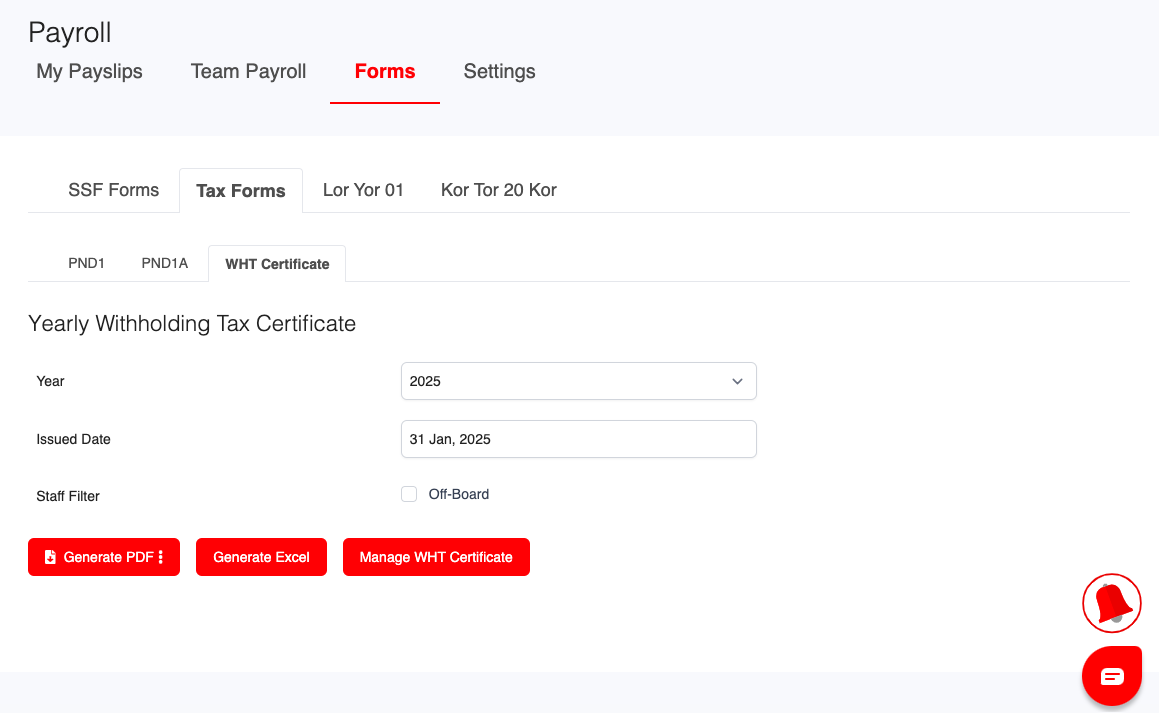
Follow the steps below to send WHT certificates to employees:
Steps to Send WHT Certificates:
- Navigate to the WHT Certificate Page
Go to WHT Certificate from the main menu.
2. Select the Required Filters
- Choose the Year
- Select the Issued Date
- Apply the Staff Filter if needed
3. Manage the WHT Certificate
Click on Manage WHT Certificate to open the available options.

4. Send to a Specific Employee
- Click Send Email next to the employee you want to send the certificate to.
5. Use More Actions
You can use More Actions for batch operations:
If no employee is selected, you will see:
- Download All
- Send to All

If you select one or more employees (by ticking the checkbox), you will see:
- Download Selected
- Send to Selected
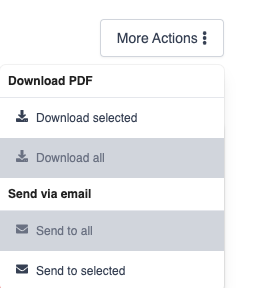
Password Settings for WHT Certificate Files:
The WHT certificate files may be password-protected, depending on the settings configured in the employee’s payroll profile:
- Go to: Employee Profile → Payroll → Payslip Notification Settings
You will find three options:
- Notification Only
The employee is notified, but no file is attached.
- Receive Default Passworded Payslip
The file is protected with a default password (usually predefined by the system).
- Receive Custom Passworded Payslip
The file uses a custom password set per employee.
The system will automatically apply the correct protection based on these settings when sending the WHT certificate.
Was this article helpful?
That’s Great!
Thank you for your feedback
Sorry! We couldn't be helpful
Thank you for your feedback
Feedback sent
We appreciate your effort and will try to fix the article