OCBC
Go to Payroll > Team Payroll > select any payroll, whether draft or complete > select Download Bank file.
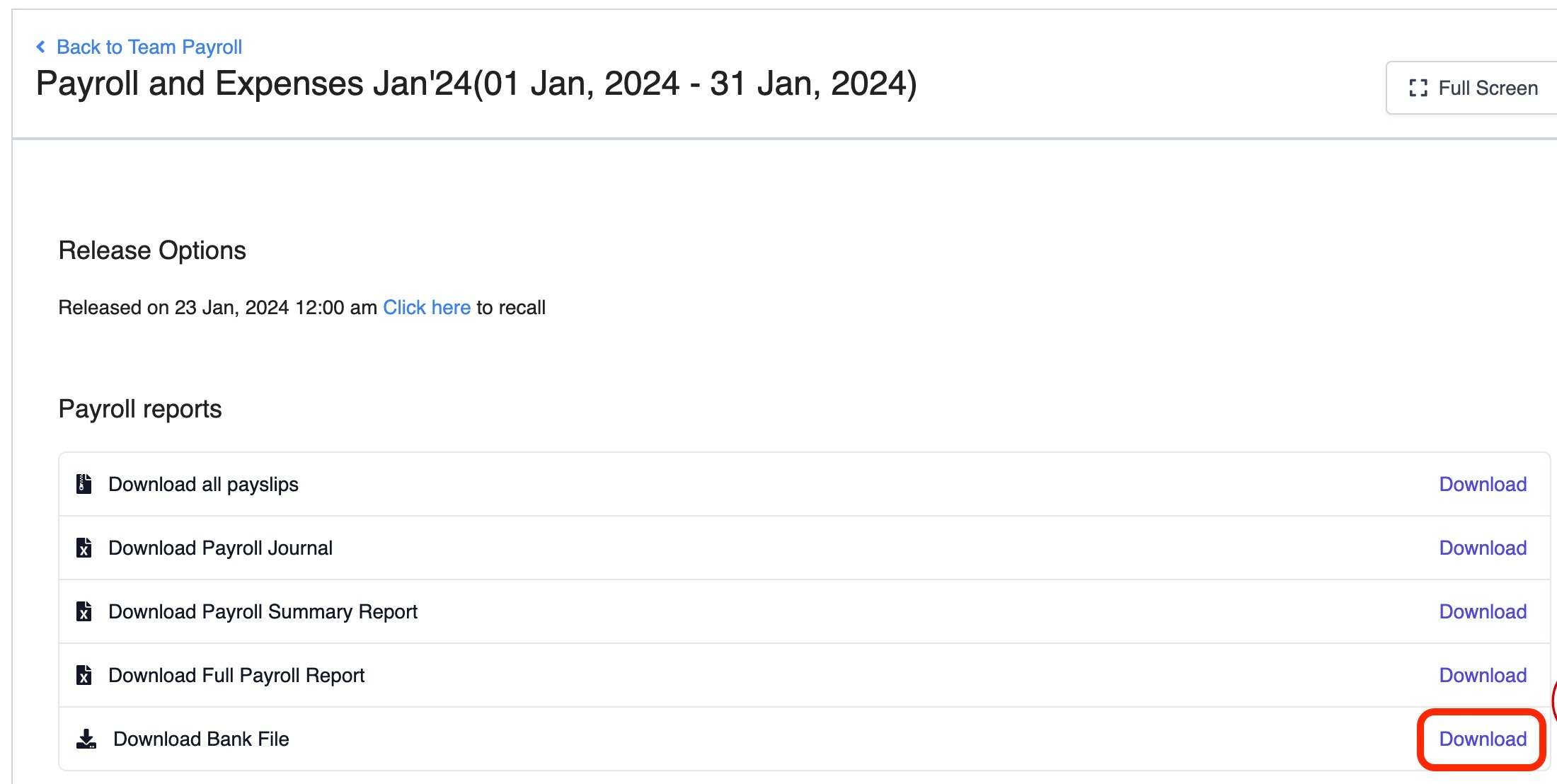
Thereafter, there will be a pop up and you would need to complete the necessary fields:
Account holder name: Company's name
Account number: Usually 10/ 12-digit Account Number
Value Date: The date when the salary payments are effected by the bank

Important Notes:
Do not rename the generated Giro File. Renaming the file Giro File may lead to errors when uploading to the bank portals.
Do not drop the first 3 digits of Account No for the Account No field. To indicate the full bank account number.
In the OCBC Bank portal, select the Bank File Format as "GIRO/FAST WITH INV".
If you are unable to find the “GIRO/FAST WITH INV” option in the dropdown list, please contact the OCBC bank to open up this option for you.
Was this article helpful?
That’s Great!
Thank you for your feedback
Sorry! We couldn't be helpful
Thank you for your feedback
Feedback sent
We appreciate your effort and will try to fix the article