If you have payroll data from another payroll provider, you can migrate it to HReasily Pro in order to ensure that all payroll data is accurate for CPF ceiling calculations and IRAS submissions.
There are two methods to do this:
How to key in the total-to-date values
If you just wish to ensure that the figures are accurate and don't need to keep a copy of past payrolls and payslips in HReasily Pro, you can key in the total-to-date values.
The CPF total-to-date values will be taken into account when calculating CPF ceilings.
When you generate IR8A forms in HReasily Pro, the IR8A total-to-date values will be taken into account.
To key in the total-to-date values, first enable this function under Payroll > Settings > Other Settings
By default it will be “Disabled”, so select "Enable for year [relevant year]" to enable it.
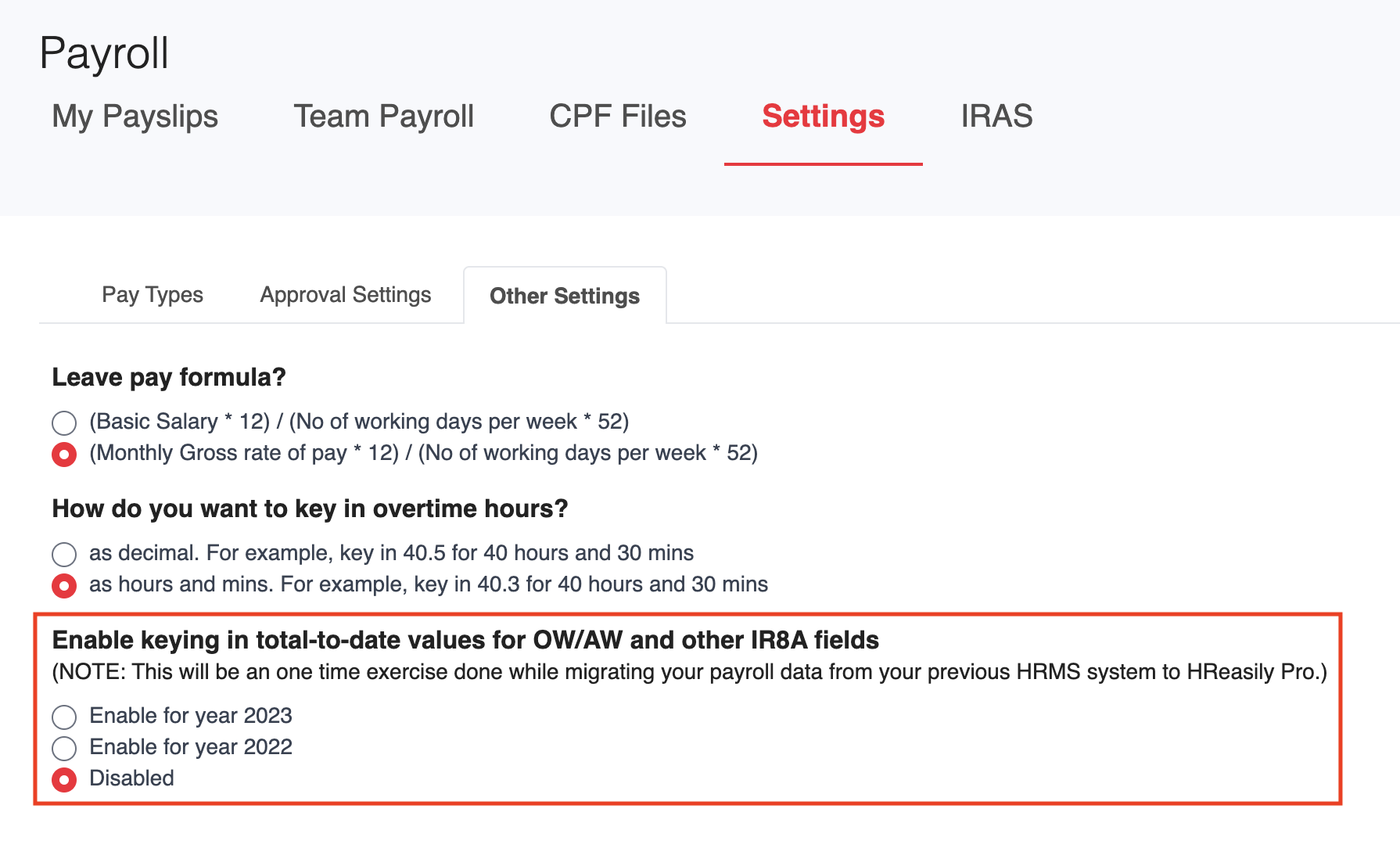
Once the function is enabled, you will be able to:
Use the bulk import template to update the values for multiple employees, OR
Key in the values for each employee one by one
Method 1: Using the bulk import template
Go to My Employees > Add User > Bulk Import

You'll come to this screen, where you should select Template with existing employees data to download an excel spreadsheet with all of the existing data.
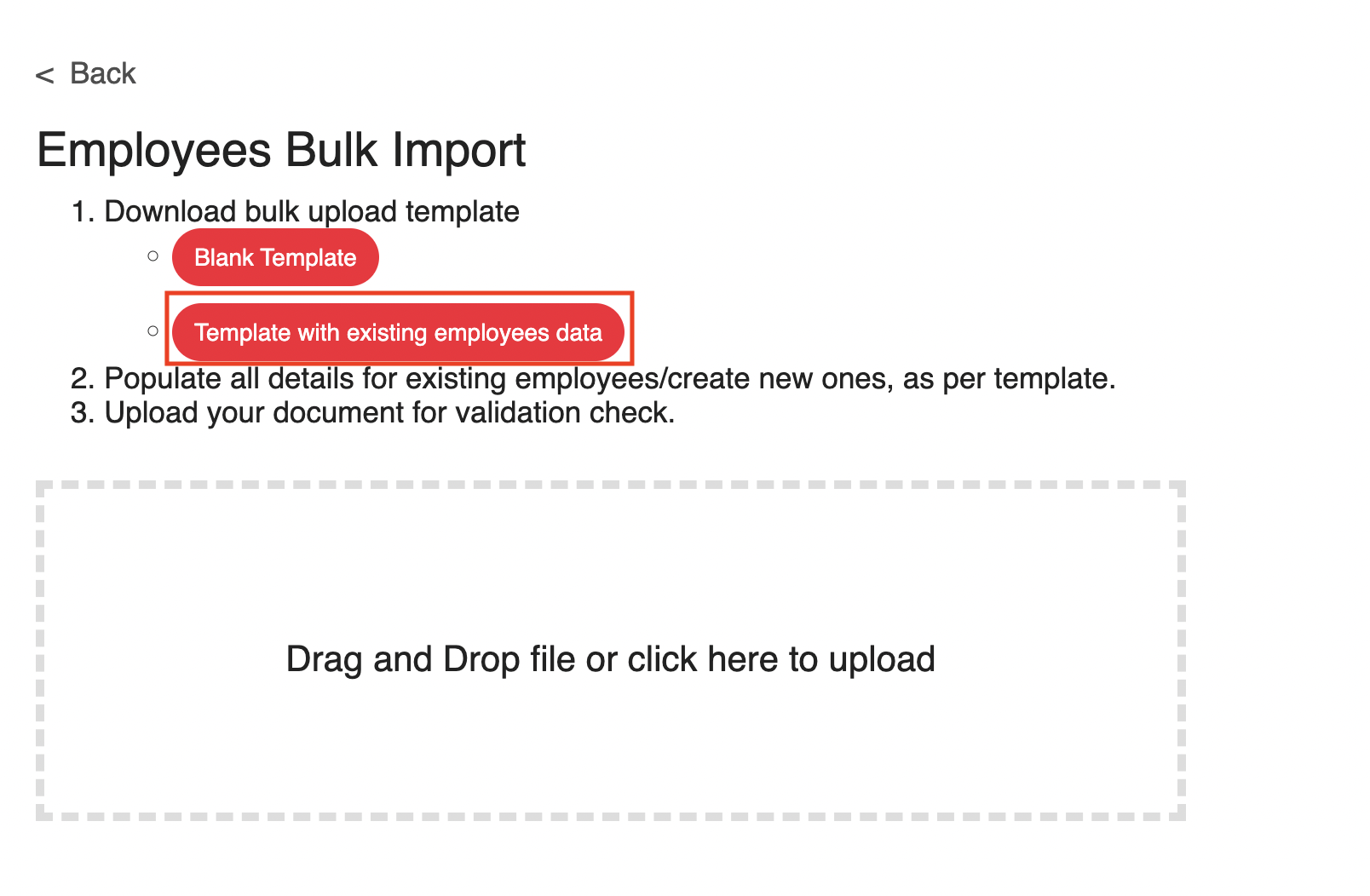
In the excel spreadsheet, fill in the relevant columns:
Ytd ordinary wage
Ytd additional wage
Ytd salary
Ytd bonus
Ytd director fees
Ytd transport allowance
Ytd entertainment allowance
Ytd other allowance
Ytd gross commission amount
Ytd gross commission from
Ytd gross commission to
Ytd gross commission indicator
Ytd employee cpf
Ytd donation
Ytd mbmf
Upload the edited template, and double check any edits made, then click Save & Complete. When you go back to My Employees, the changes should be reflected.
Method 2: Keying in values one by one
Go to My Employees > select the relevant employee > go to the Employment tab
Scroll down to the section with the heading Total-to-date values for OW/AW and other IR8A fields for Year 2023 and click on the Edit button.

Key in the relevant values and click Save.

Note:
For "Ordinary Wage subject to CPF" section, to indicate the monthly ordinary CPF ceiling amount.
Example:
If the staff monthly salary is SGD7,000 and you are entering the past data for Jan 2024 and Feb 2024, under "Ordinary Wage subject to CPF" section, to indicate the amount as "13600".
[Max ordinary CPF 6800 x 2 months = 13600]
How to replicate each payroll in HReasily Pro
If you wish to keep a copy of previous payroll information and payslips in HReasily Pro, you can replicate each past payroll in HReasily Pro.
First, ensure that you have set up your HReasily Pro payroll with all of the necessary information and settings. You can refer to this checklist.
Once that is done, you can use the payroll Bulk Upload template to quickly transfer your past payroll data. You can refer to this article on how to use Bulk Upload in payroll.
Repeat the process for each payroll that you wish to replicate. All of this data will then be automatically synced when generating IRAS submissions.
Was this article helpful?
That’s Great!
Thank you for your feedback
Sorry! We couldn't be helpful
Thank you for your feedback
Feedback sent
We appreciate your effort and will try to fix the article