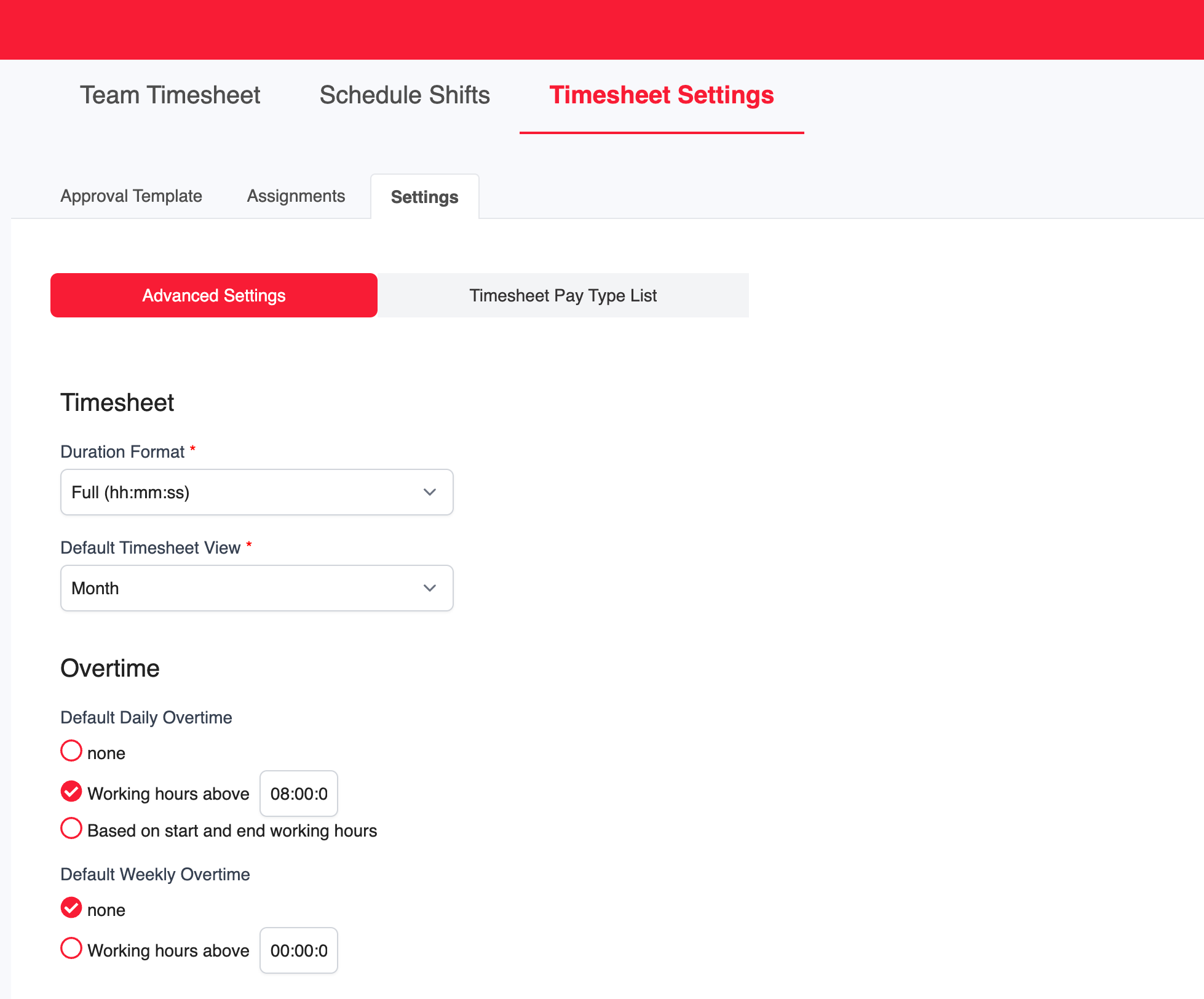This guide provides a comprehensive approach to recording employee overtime across various types of days, including weekdays, days off, rest days, and public holidays. By setting a framework based on minimum daily working hours, the guide aims to simplify the overtime calculation process, ensuring precise and efficient integration with payroll systems.
Configuring Overtime Setting
1. Go to Timesheet > Timesheet Settings > Advanced Settings.
2. In the Overtime section, select the Working hours above... option under Default Daily Overtime.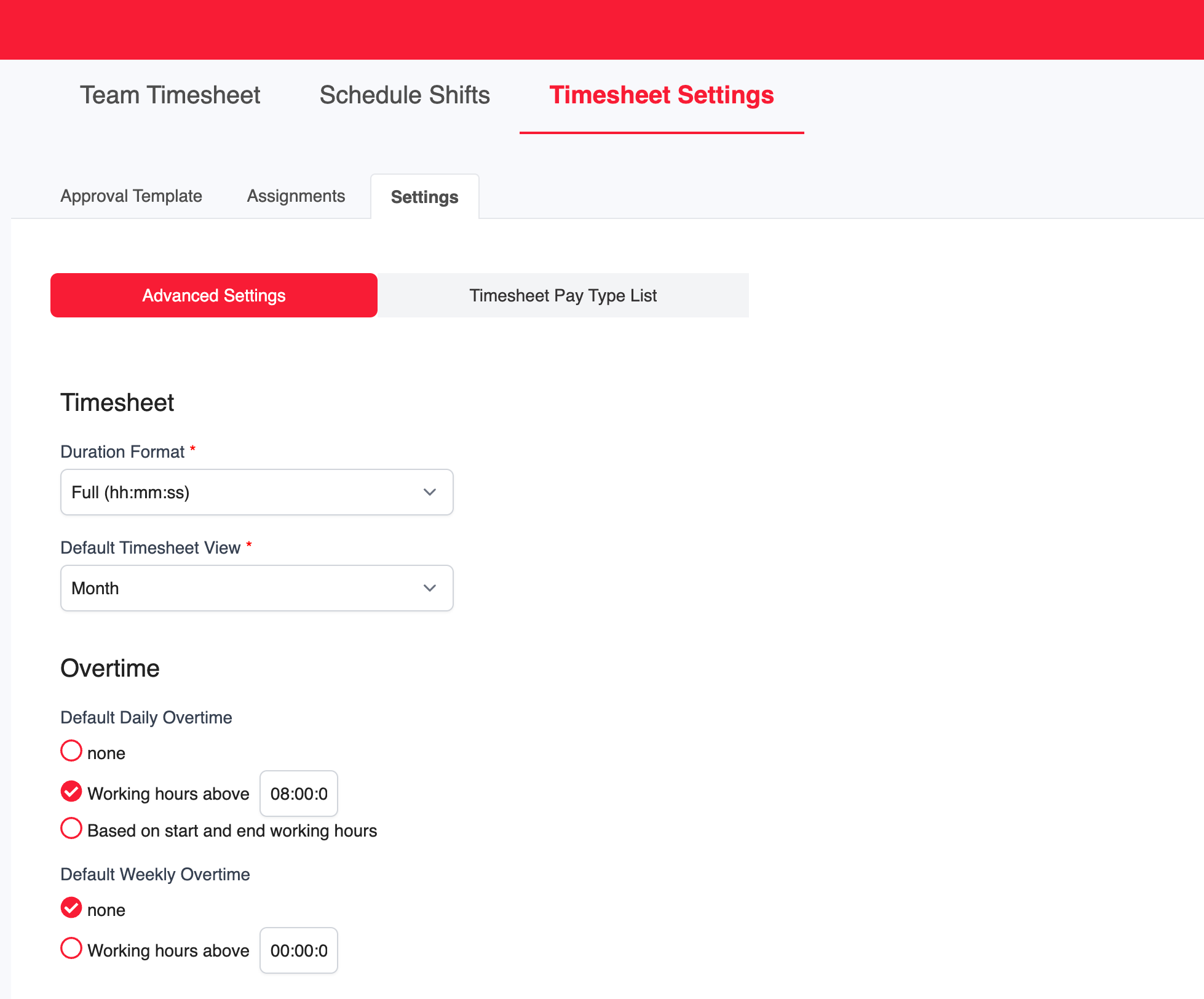
3. Then, select the appropriate options under the Count overtime on non-working days section to include Day Off, Rest Day, or Public Holiday.

Overtime will be calculated if these options are enabled; otherwise, it will not be applied. By default, regular working hours are set to 8 hours per day (excluding lunch). Overtime is calculated based on the first 8 hours of work.
For additional details on the calculation process, refer to the example calculations for Default Daily and Weekly Overtime below.
Count Overtime based on Default Daily Overtime
| Fixed Start and End Time | Flexible Work Week | Flexible Daily Working Hours align with Scheduled Shift |
| Normal Day | When an employee's total daily hours exceed the Default Daily Overtime setting:
Example: - Default Daily Overtime: 8 hours
For an employee with a monthly salary: If the employee clocks in at 8:00 AM and clocks out at 5:00 PM, they have worked 9 hours, resulting in 1 hour of overtime (calculated at a 150% hourly rate). If the employee clocks in at 8:00 AM, clocks out at 5:00 PM, and takes a 1-hour break, they work a total of 8 hours, so no overtime is applicable.
| When an employee’s total daily hours exceed the Default Daily Overtime setting:
Example: - Default Daily Overtime: 8 hours
For an employee with a monthly salary: If the employee works 9 hours in a day, there will be 1 hour of overtime. If the employee works 9 hours with a 1-hour break, there is no overtime.
| When a Scheduled Shift has been published and the employee’s total daily hours exceed the Default Daily Overtime setting:
Example: - Default Daily Overtime: 8 hours
For an employee with a Monthly, Hourly, or Daily-rated salary: If the employee works 9 hours in a day, there will be 1 hour of overtime. If the employee works 9 hours with a 1-hour break, there is no overtime.
|
| Rest Day/Off Day/Public Holiday | When time data is recorded on a Rest Day, Day Off, or Public Holiday:
Example: For an employee with a monthly salary: If the employee clocks in at 8:00 AM and clocks out at 4:00 PM, they will have 8 hours of overtime. If the employee clocks in at 8:00 AM, clocks out at 5:00 PM, and takes a 1-hour break, they will have 7 hours of overtime. If the employee clocks in at 8:00 AM, clocks out at 8:00 PM, and takes a 1-hour break, the overtime will be divided as follows: - 8 hours of overtime at a 100% hourly rate
- 3 hours of overtime at a 300% hourly rate
| When an employee's schedule includes a Rest Day, Day Off, or Public Holiday and there is recorded time data:
Example: For an employee with a monthly salary: If the employee clocks in at 8:00 AM and clocks out at 4:00 PM, they will have 8 hours of overtime. If the employee clocks in at 8:00 AM, clocks out at 5:00 PM, and takes a 1-hour break, they will have 7 hours of overtime. If the employee clocks in at 8:00 AM, clocks out at 8pm, and takes a 1-hour break, the overtime will be divided as follows: - 8 hours of overtime at a 100% hourly rate
- 3 hours of overtime at a 300% hourly rate
| A day is considered an Off Day if: No shift is created for the day, or A shift is created but not published, and the employee clocks in or out.
A day is considered a Public Holiday if: A published shift exists on the holiday, or No shift is created on the holiday (based on the employee’s calendar), and the employee clocks in or out.
Example: For an employee with a Monthly, Hourly, or Daily-rated salary:
- If an employee clocks in at 8 AM and out at 4 PM on a day with no shift created or a shift not yet published, the system calculates 8 hours of overtime, which is mapped to Off Day Pay.
On a Public Holiday, if the employee clocks in at 8 AM, out at 5 PM, with a 1-hour break, the system calculates 7 hours of overtime. If the employee clocks in at 8 AM, out at 8 PM, with a 1-hour break, on a day with no shift or an unpublished shift, the system calculates 11 hours of overtime, which is mapped to Off Day Pay.
|
Count Overtime based on Default Weekly Overtime
| Fixed Start and End Time | Flexible Work Week | Flexible Daily Working Hours align with Scheduled Shift |
| Normal Day | When an employee's total weekly hours exceed the amount set up in the Default Weekly Overtime.
Example:
Default Weekly Overtime: 40 hours Employee is salaried on a monthly basis. Employee time records: Monday (Regular): Clocked in at 8:00 AM, clocked out at 7:00 PM Tuesday (Regular): Clocked in at 8:00 AM, clocked out at 7:00 PM (with a 1-hour break) Wednesday (Regular): Clocked in at 8:00 AM, clocked out at 7:00 PM (with a 1-hour break) Thursday (Regular): Clocked in at 8:00 AM, clocked out at 7:00 PM (with a 1-hour break) Friday (Regular): Clocked in at 8:00 AM, clocked out at 5:00 PM Saturday (Day Off): - Sunday (Day Off): -
| When an employee's total weekly hours exceed the the amount set up in the Default Weekly Overtime.
Example: Default Weekly Overtime: 40 hours Employee is salaried on a monthly basis. Employee time records: Monday (Regular): Tuesday (Regular): Wednesday (Regular): Thursday (Regular): Friday (Regular): Working hours: 10 hours
Overtime: 9 hours
Saturday (Day Off): - Sunday (Day Off): -
| When a Scheduled Shift has been published and the employee’s total daily hours exceed the Default Weekly Overtime setting:
Example: Default Weekly Overtime: 40 hours Employee is salaried on a Monthly, Hourly, or Daily-rated basis.
Employee time records: Monday (Regular): Tuesday (Regular): Wednesday (Regular): Thursday (Regular): Friday (Regular): Working hours: 10 hours
Overtime: 9 hours
Saturday (Day Off): - Sunday (Day Off): -
|
| Rest Day/Off Day/Public Holiday | When time data is recorded on a Rest Day, Day Off, or Public Holiday:
Example: Default Weekly Overtime: 40 hours
Employee is salaried on a monthly basis. Employee time records: Monday (Regular): Clocked in at 8:00 AM, clocked out at 7:00 PM - Tuesday (Regular): Clocked in at 8:00 AM, clocked out at 7:00 PM (with a 1-hour break)
Wednesday (Day Off): Clocked in at 8:00 AM, clocked out at 12:00 PM Thursday (Public Holiday): Clocked in at 12:00 PM, clocked out at 9:00 PM Working hours: 9 hours
- Overtime:
Friday (Regular): Clocked in at 8:00 AM, clocked out at 7:00 PM (with a 1-hour break) Saturday (Regular): Clocked in at 8:00 AM, clocked out at 7:00 PM (with a 1-hour break) Sunday (Day Off): -
| When an employee's schedule includes a Rest Day, Day Off, or Public Holiday and there is recorded time data:
Example: Default Weekly Overtime: 40 hours
Employee is salaried on a monthly basis. Employee time records: | A day is considered an Off Day if: No shift is created for the day, or A shift is created but not published, and the employee clocks in or out.
A day is considered a Public Holiday if: A published shift exists on the holiday, or No shift is created on the holiday (based on the employee’s calendar), and the employee clocks in or out.
Example: Default Weekly Overtime: 40 hours Employee is salaried on a Monthly, Hourly, or Daily-rated basis.
Employee time records: - Monday (Regular):
- Tuesday (Regular):
Wednesday (No shift created — treated as a Day Off, or shift exists but is not published — with time in/out recorded): Working hours: 4 hours
Overtime: 4 hours
Thursday (Public Holiday — either a published shift exists for the day, or no shift is created at all): Working hours: 9 hours
- Overtime:
Friday (Regular): Saturday (Regular): Sunday (Day Off): -
|
Important: If a single week spans across two different months, such as Monday to Wednesday in March and Thursday to Sunday in April, the total weekly hours will will still be counted continuously.
Count Overtime based on Default Daily Overtime & Default Weekly Overtime
| Fixed Start and End Time | Flexible Work Week | Flexible Daily Working Hours align with Scheduled Shift |
| Normal Day | When an employee's total weekly hours exceed the amount set up in the Default Weekly Overtime.
Example: Default Daily Overtime: 8 hours
Default Weekly Overtime: 30 hours Employee is salaried on a monthly basis.
Employee time records: Monday (Regular): Clocked in at 8:00 AM, clocked out at 7:00 PM Tuesday (Regular): Clocked in at 8:00 AM, clocked out at 7:00 PM (with a 1-hour break) Wednesday (Regular): Clocked in at 8:00 AM, clocked out at 7:00 PM (with a 1-hour break) Thursday (Regular): Clocked in at 8:00 AM, clocked out at 7:00 PM (with a 1-hour break) Friday (Regular): Clocked in at 8:00 AM, clocked out at 5:00PM Working hours: 9 hours
Overtime: 9 hours
Saturday (Day Off): - Sunday (Day Off): -
| When an employee's total weekly hours exceed the amount set up in the Default Daily Overtime.
Example: Default Daily Overtime: 8 hours
Default Weekly Overtime: 30 hours Employee is salaried on a monthly basis.
Employee time records: Monday (Regular): Tuesday (Regular): Wednesday (Regular): Thursday (Regular): Friday (Regular): Working hours: 9 hours
Overtime: 9 hours
Saturday (Day Off): - Sunday (Day Off): -
| When a Scheduled Shift has been created and published, and either: - The employee’s daily working hours exceed the Default Daily Overtime limit, or
- The employee’s total weekly hours exceed the Default Weekly Overtime limit.
Example: Default Daily Overtime: 8 hours
Default Weekly Overtime: 30 hours Employee is salaried on a Monthly, Hourly, or Daily-rated basis.
Employee time records: Monday (Regular): Tuesday (Regular): Wednesday (Regular): Thursday (Regular): Friday (Regular): Working hours: 9 hours
Overtime: 9 hours
Saturday (Day Off): - Sunday (Day Off): -
|
| Rest Day/Off Day/Public Holiday | When there are recorded hours on a Rest Day, Off Day, or Public Holiday.
Example:
Default Daily Overtime: 8 hours
Default Weekly Overtime: 30 hours Employee is salaried on a monthly basis. Employee time records: Monday (Regular): Clocked in at 8:00 AM, clocked out at 7:00 PM - Tuesday (Regular): Clocked in at 8:00 AM, clocked out at 7:00 PM (with a 1-hour break)
Wednesday (Day Off): Clocked in at 8:00 AM, clocked out at 12:00PM Thursday (Public Holiday): Clocked in at 8:00 AM, clocked out at 9:00 PM Working hours: 9 hours
- Overtime:
Friday (Regular): Clocked in at 8:00 AM, clocked out at 7:00 PM (with a 1-hour break) Saturday (Regular): Clocked in at 8:00 AM, clocked out at 7:00 PM (with a 1-hour break) Sunday (Day Off): -
| When an employee's schedule includes Rest Days, Off Days, or Public Holidays and there is recorded working time.
Example:
Default Daily Overtime: 8 hours
Default Weekly Overtime: 30 hours Employee is salaried on a monthly basis. Employee time records: | A day is considered an Off Day if: No shift is created for the day, or A shift is created but not published, and the employee clocks in or out.
A day is considered a Public Holiday if: A published shift exists on the holiday, or No shift is created on the holiday (based on the employee’s calendar), and the employee clocks in or out.
Example: Default Daily Overtime: 8 hours
Default Weekly Overtime: 30 hours Employee is salaried on a Monthly, Hourly, or Daily-rated basis.
Employee time records: Monday (Regular): - Tuesday (Regular):
Wednesday (No shift created — treated as a Day Off, or shift exists but is not published — with time in/out recorded): Working hours: 4 hours
Overtime: 4 hours
Thursday (Public Holiday — either a published shift exists for the day, or no shift is created at all): Working hours: 9 hours
- Overtime: 9 hours
Friday (Regular): Saturday (Regular): Sunday (Day Off): -
|
Related guidelines:
Managing Timesheet Pay Type List
Creating Overtime Planning for Employees
Viewing Scheduled Overtime as an Employee
Setting Up Lateness and Undertime