Go to My Employees > select the employee > Career Progression
This is where all the records relating to employment changes and important details such as salary, designation and nationality are recorded.
When the employee is first added to HReasily Pro, there will be one initial record.
If you included a join date, the record type will be "Join" and the effective date will be the employee's join date.
If not, the record type will be "First Record" and the effective date will be the date that the employee account was created.

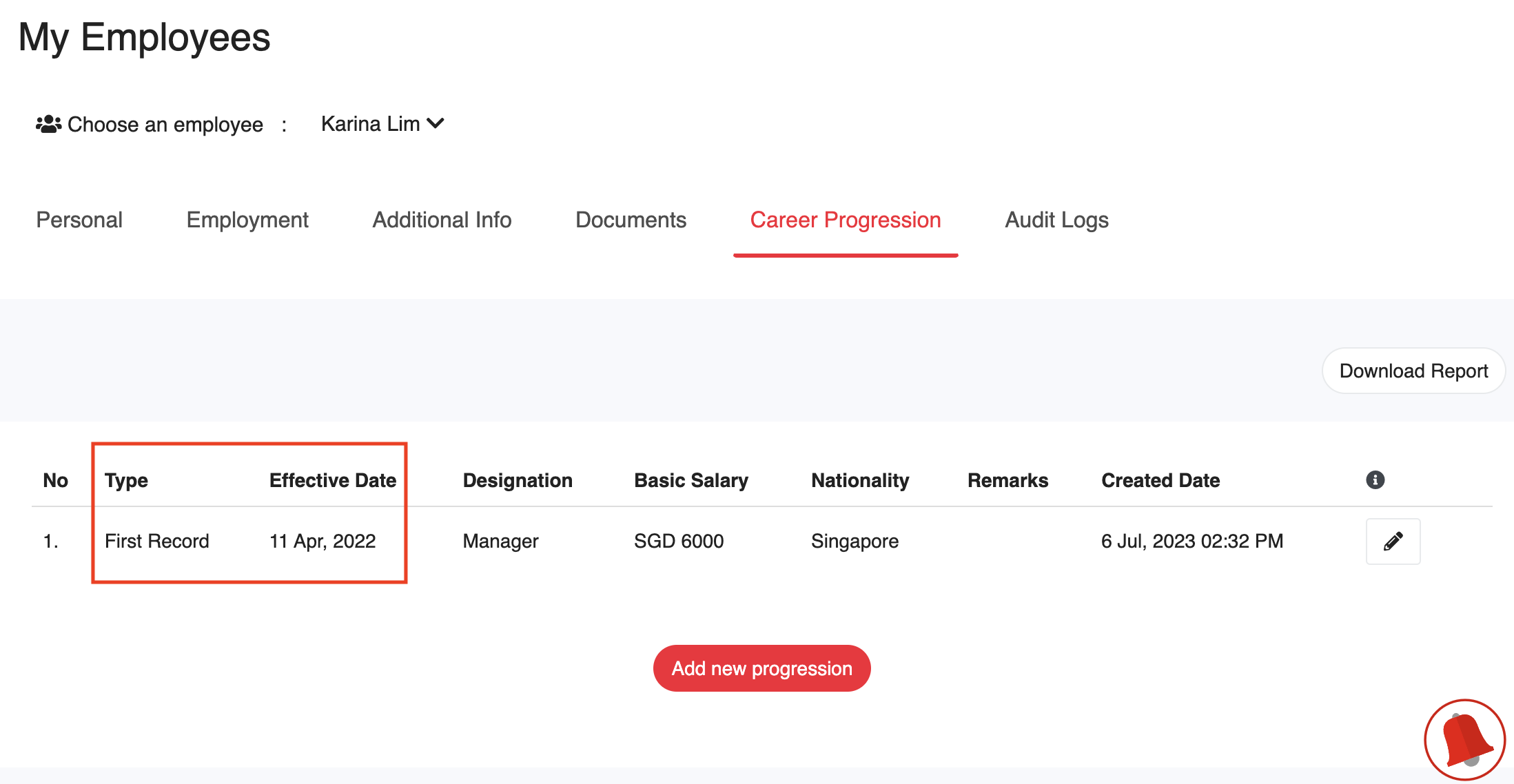
Editing Progression Records
You can edit progression records by clicking on the pencil icon. This will bring you to the progression details screen.
Note: To set up the employee's data for the first time, we recommend editing the very first record.

First, select the progression type:
Join: to record the employee's joining date
Confirmation: to record the employee's confirmation date
Promotion: to record a promotion
Salary Adjustment: to record a salary adjustment
Work Pass Update: to record any updates in work pass details
Off-Board: to off-board the employee (⚠️ Note: the employee will lose access to their HReasily Pro account one day after their off-board date)
Update: any other updates that need to be recorded
Then, make any necessary changes to:
Rate of pay: can be monthly, daily, hourly or by the piece
The pay amount
Monthly variable component: if not applicable, leave it as 0.00
Nationality/Citizenship: For foreign employees, this is where you will be able to keep a record of their work pass information - you will be able to select the work pass type, sub type, and keep track of key dates
Remarks: if you wish to leave any comments, you can do so here
⚠️ Note: Each new progression record cannot be earlier or on the same date as the latest progression record. It is best to update all fields required in one effective date to capture all the details for that effective date.
Otherwise, you will need to delete the latest progression record to create another record that is dated earlier than it.
Was this article helpful?
That’s Great!
Thank you for your feedback
Sorry! We couldn't be helpful
Thank you for your feedback
Feedback sent
We appreciate your effort and will try to fix the article