Click on the Chat icon at the bottom right of the screen.
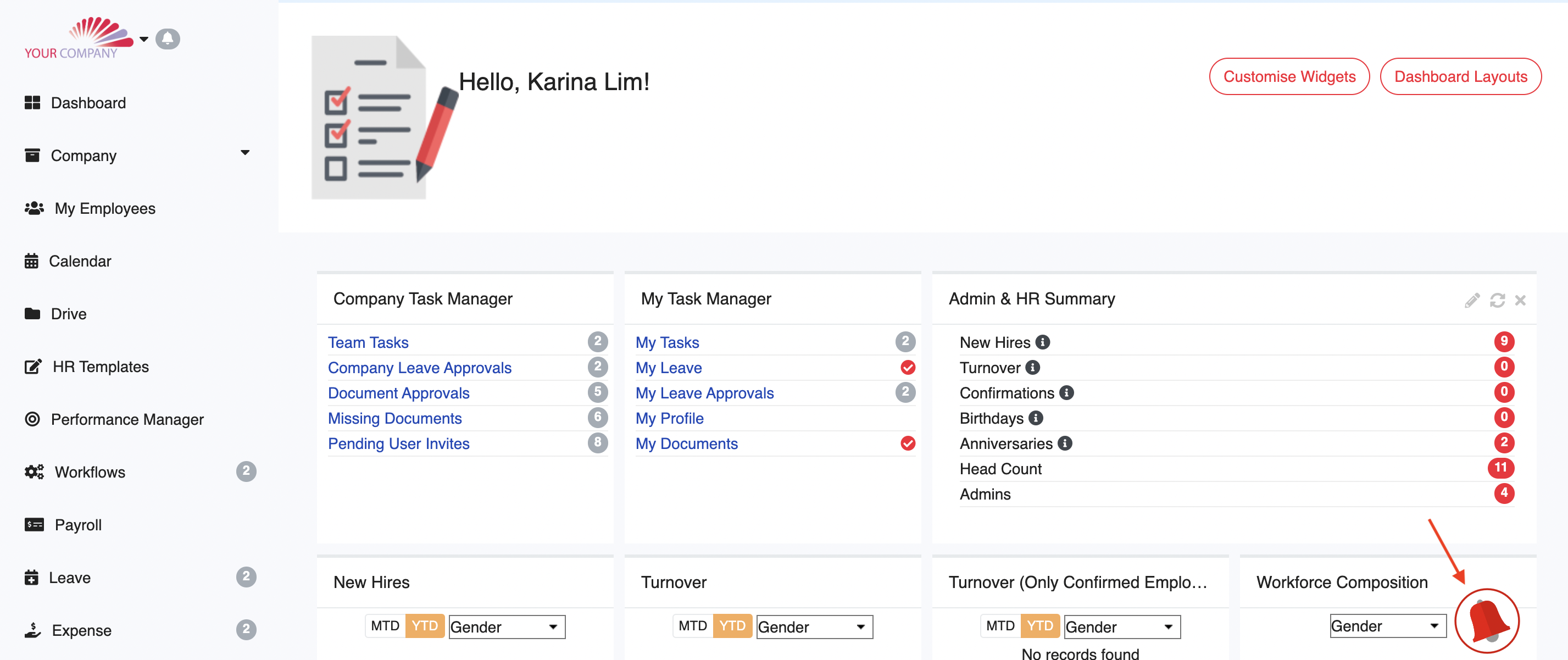
Click on the "+" icon at the bottom right of the page or the 3 dots at the top right > New Group to create a new chat group.


Click on the option Create New Group.

If you have multiple subsidiaries then only the company names will be shown, else you will be shown the employees in your company.

Select the relevant employees and click PROCEED to add them to the the group from your company or from the subsidiary as per your requirements.
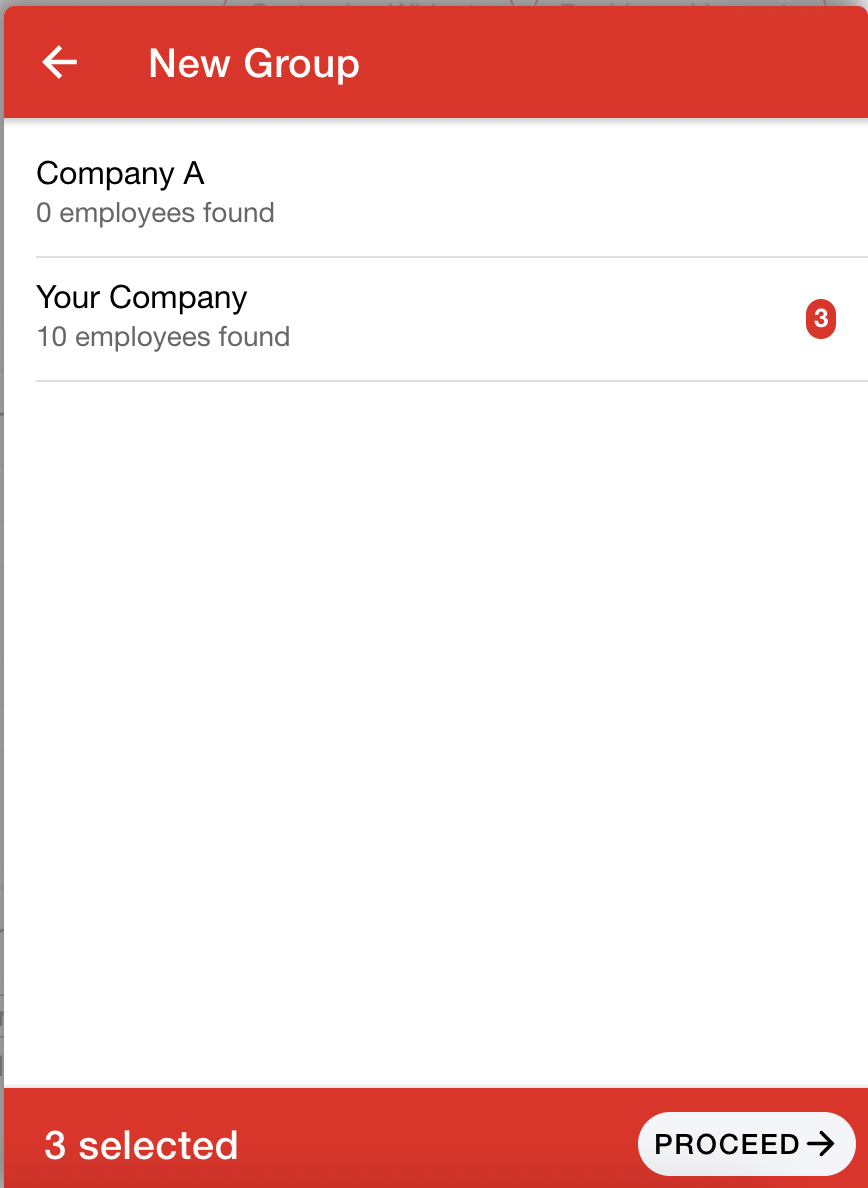
Create a name for the group, to complete group creation and click SAVE.

By selecting the option “Read Only for Members” during Group creation, members will not be able to respond. They will only be able to view messages. Only Admin will be able to send messages.
Was this article helpful?
That’s Great!
Thank you for your feedback
Sorry! We couldn't be helpful
Thank you for your feedback
Feedback sent
We appreciate your effort and will try to fix the article