The Drive option is available on the left menu. You can upload documents here and share it with other employees or view all shared documents.

There are four tabs under Drive:
My Drive
You can view or upload files here. You can create folders by clicking on New Folder or upload a file by clicking on New File Upload.
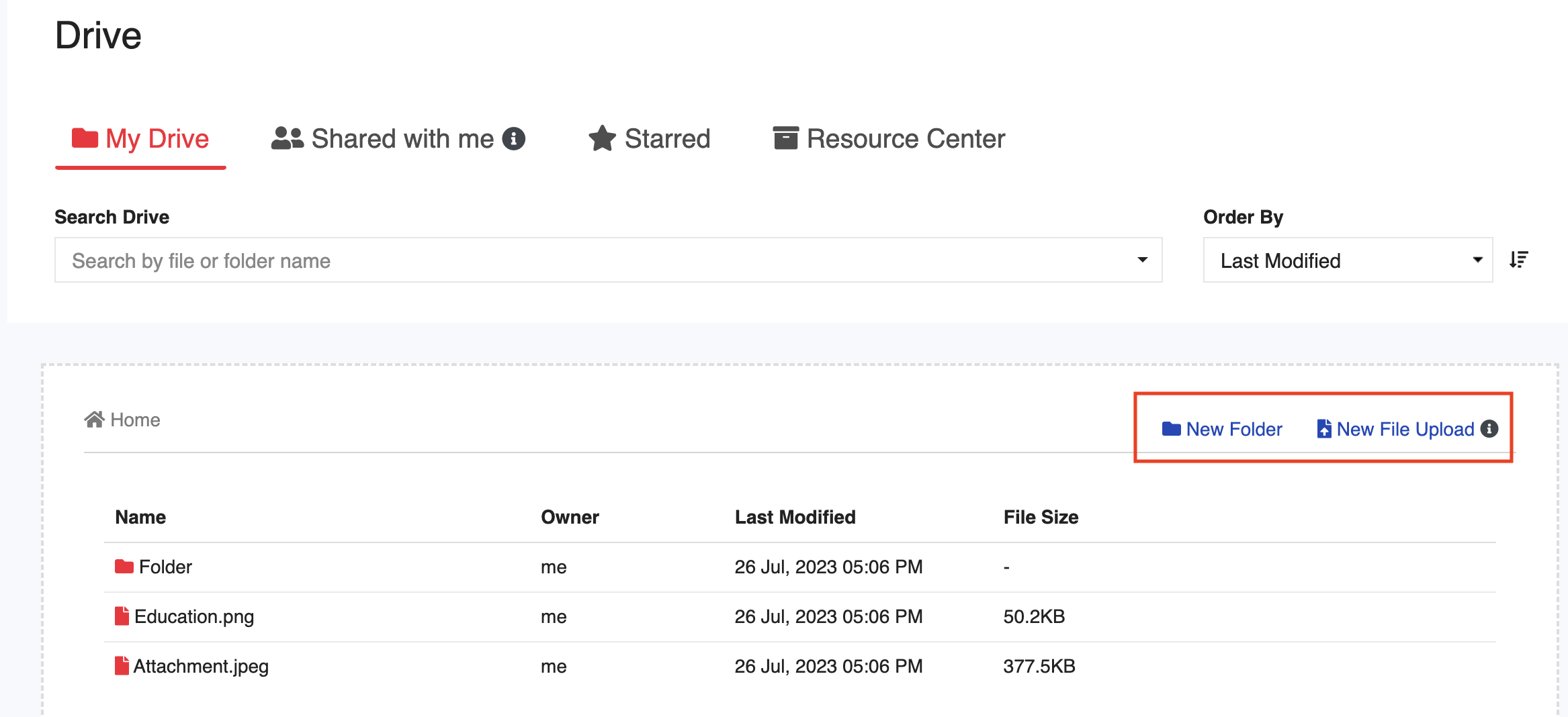
New Folder
Create folders by clicking on this button. The folder name is mandatory. You can create multiple sub folders inside a folder to store files.

Shared with me

All documents shared with you by other employees in the organization will be visible on this page.
Starred
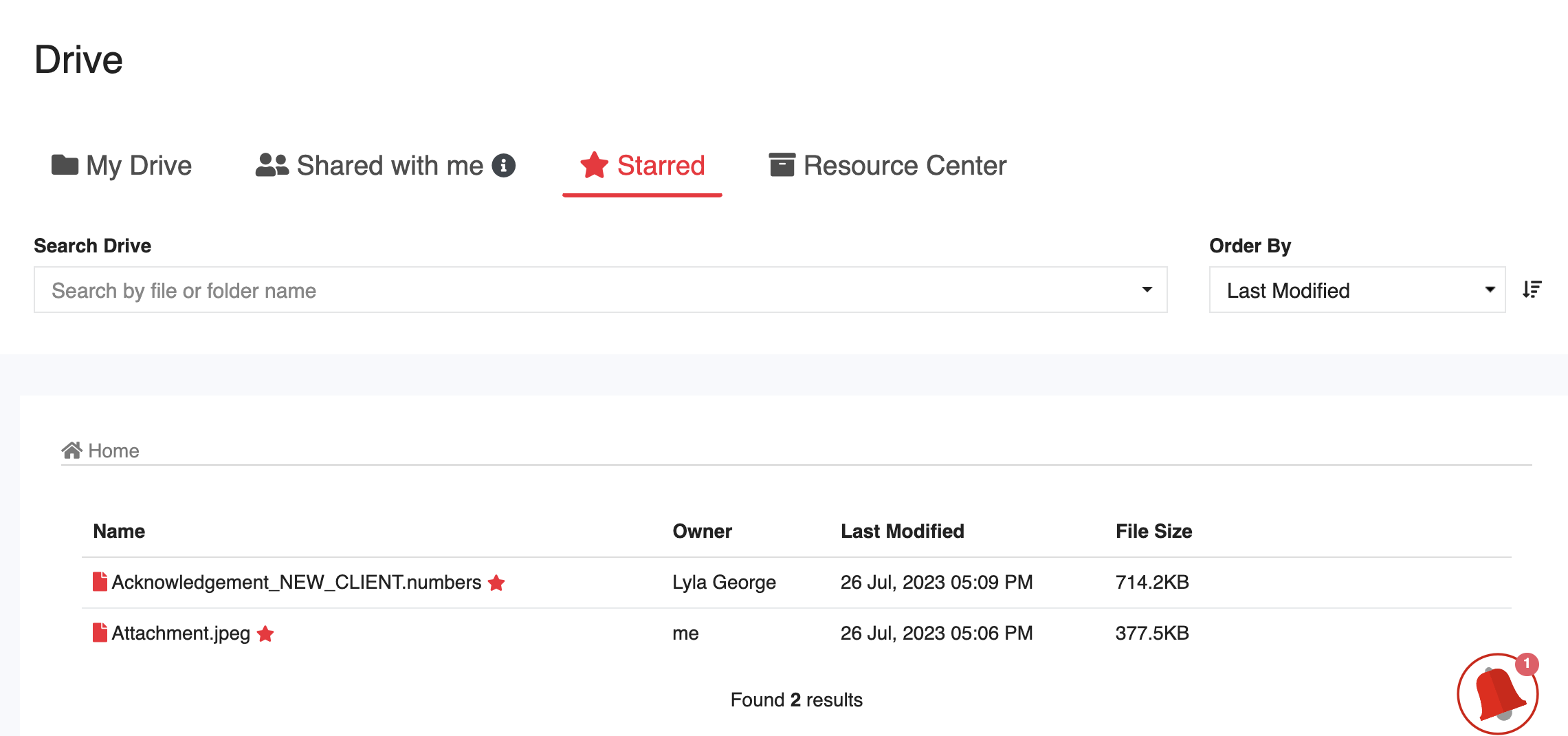
You can Star Folders or Files for easy reference.
To Star a File or Folder:
Select the File/Folder
Click on 3 dots to open up More Options
Click on Add to Starred

To remove a File or Folder from Starred:
Select the File/Folder
Click on 3 dots to open More Options
Click on Remove from Starred

Sharing of Files
To share a File or Folder you own with other employees in the company, or with someone outside the organization:
Go to My Drive
Select the File or Folder
Click on the Share button
Select the name of the employee(s) with whom it has to be shared, or click on the checkbox Anyone with the link can view, copy the link and share it via email.
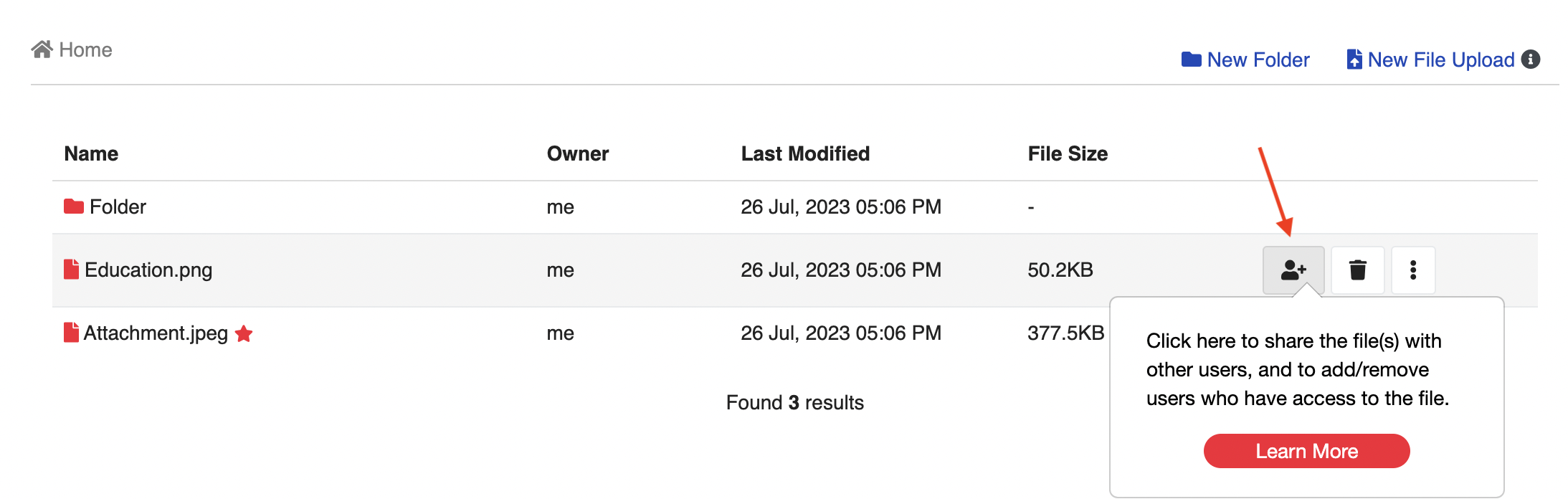
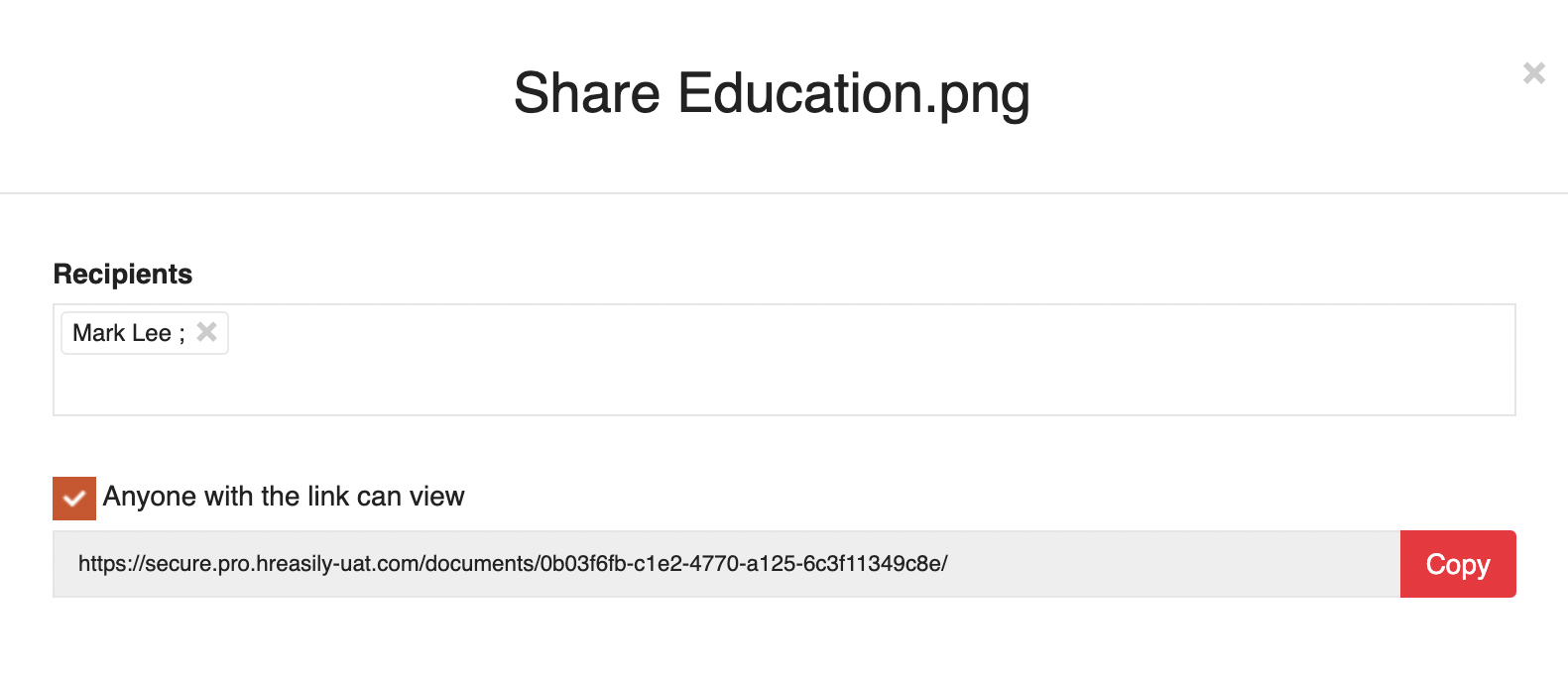
Delete
Click on any File/Folder, click on trash bin icon to delete.

Rename
Click on any File/Folder, click on 3 buttons to open More Options and select Rename to Rename the File/Folder.
Move To
Click on any File/Folder, click on 3 buttons to open More Options and select Move To to move the File/Folder to a different folder.
Download (files only)
Click on any File, click on 3 buttons to open More Options and select Download the File.

Resource Center
All important documents (eg. company handbook, safety manual) to be shared with ALL employees in the company can be uploaded in the Resource Center.

Was this article helpful?
That’s Great!
Thank you for your feedback
Sorry! We couldn't be helpful
Thank you for your feedback
Feedback sent
We appreciate your effort and will try to fix the article