Go to Performance Manager > Team KPIs
Click on your name (or another employee's) to expand the section, then click on the KPI that you want to review.
There are two types of KPIs: ratings and open-ended.
Ratings
To add a rating for an employee, click on the Add new rating button.

You'll be able to give a rating for that KPI according to the rating system set, and also leave a comment.
Star rating

Thumbs up/down rating

Open-ended responses
For KPIs that allow for an open-ended response, click on the Add new response button.

Then, you'll be able to add a comment for that KPI.
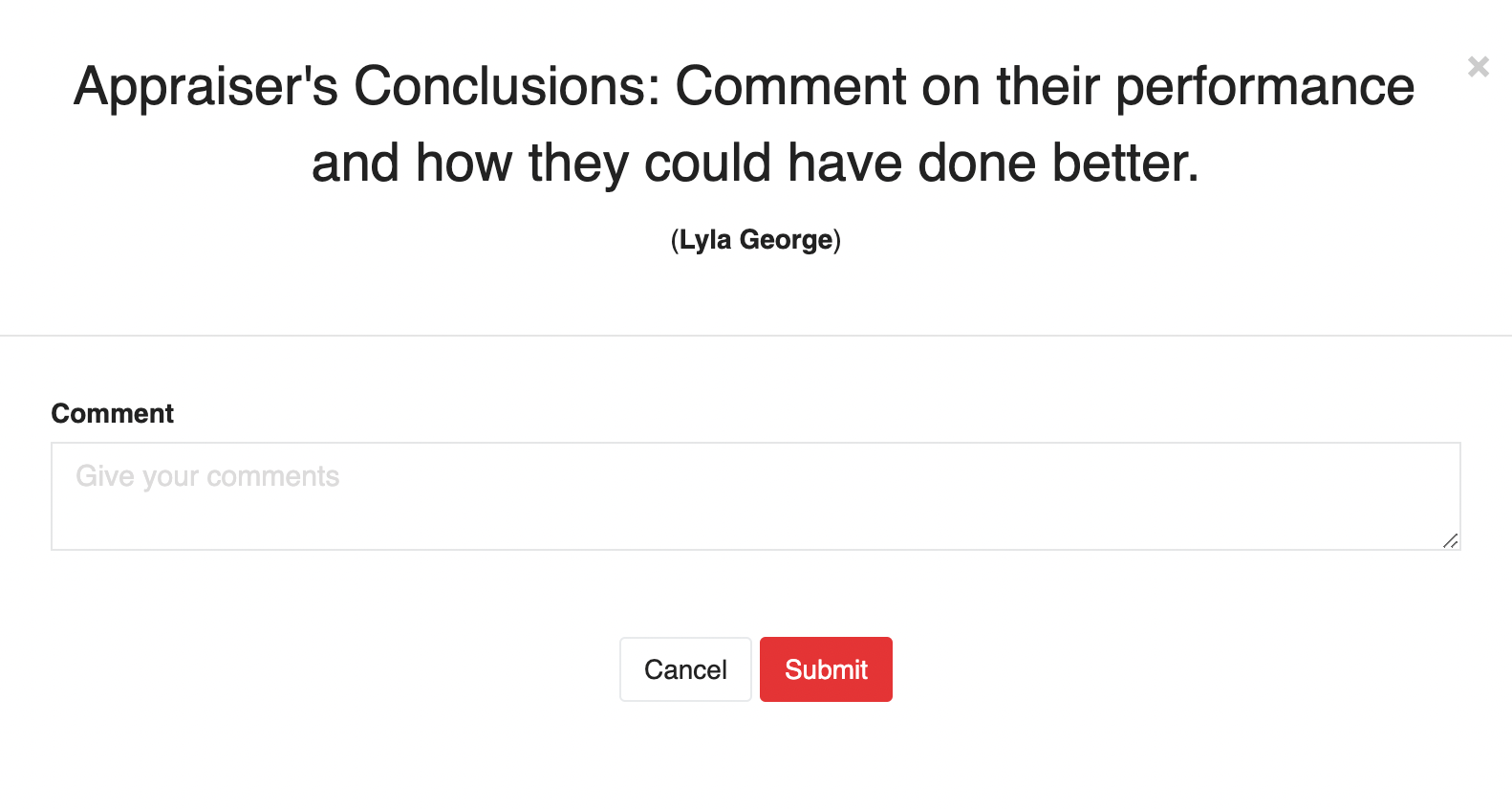
Once a review is submitted, it is time-stamped and logged into the database. Only admins/managers will be able to edit past reviews.
If 360-degree reviews are allowed, you will be able to see your manager’s as well as your peers’ responses and ratings, as seen below.
Was this article helpful?
That’s Great!
Thank you for your feedback
Sorry! We couldn't be helpful
Thank you for your feedback
Feedback sent
We appreciate your effort and will try to fix the article
