Setting up work schedules, rostering or assignment is very easy with HReasily Pro. With the feature seamlessly integrating with the Timesheet module, payroll calculations, leave records and expenses are precisely determined.
Here's our quick guide on how to get the most out of HReasily Pro Schedule module.
Accessing Scheduling Module
To access the Scheduling module, click on Timesheet on the left and select Schedule Shifts tab. The main page provides a choice of monthly, weekly or bi-weekly view of the calendar.

Scheduling is based on the assignment that was configured by your company. For more details on how to configure assignments, you can refer to this help article HERE.
Shifts Scheduling
Once the assignment has been configured, you can schedule the employee's working hours according to the day and time set. Hover on the date that you want to create an entry, and click the plus icon to get a pop-up.
Note: Ensure that the employee's work week is set to Schedule Shifts.

In the pop-up window, the options available here are Choose Employee, Empty Shift and Open Shift.
Choose Employee allows the general creation of an employee's schedule.
Empty Shift schedules a placeholder for a work day without assigning it to any particular employee.
Open shift creates a new scheduled entry for employees to apply on their own discretion.

Option 1: Choose Employee
For the option Choose Employee, select the assignment that requires scheduling before choosing the employee. Configure the start and end time and put in any notes that's required, and click on Save.
Note: If the start time is set to PM, the system will automatically move the Schedule Out date to the following day. It will be considered as an overnight shift.
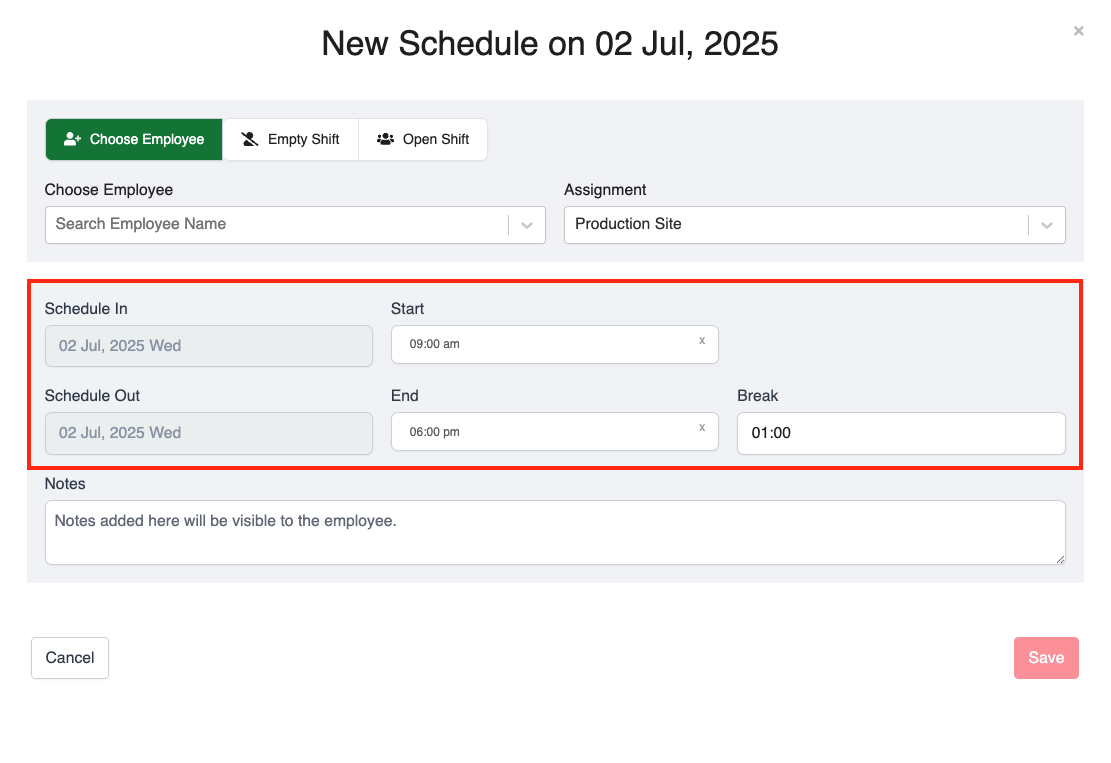
Once submitted, this schedule will be ready to be published. Once published, the record will be updated in the employee's account with a notification by HReasily Pro chat. You can download the report once a schedule has been created.

Option 2: Empty Shift
Empty Shift acts as a placeholder. If you have not selected an employee for a shift, click on Empty Shift. As a placeholder, the Empty Shift can later on be edited and an employee can be added in. Note that Empty Shift is unpublishable and as such, would only be visible to the scheduler, and not to all the other employees.

Option 3: Open Shift
Unlike Empty Shift, Open Shift is publishable and allows employees to apply for that particular shift or slot if they are set to that assignment. Employees will be able to see and apply for the Open Shift as displayed in their mobile or web app.
For a full walkthrough, refer to our video guide:
Was this article helpful?
That’s Great!
Thank you for your feedback
Sorry! We couldn't be helpful
Thank you for your feedback
Feedback sent
We appreciate your effort and will try to fix the article
