If your company has a policy of including a monthly variable component in employees' salary, you can add it into the HReasily Pro system and it will automatically be treated as a component of basic salary when processing payroll.
This means that it will be taken into account when calculating CPF, leave pay, unpaid leave and overtime pay, as well as any necessary salary proration.
The monthly variable component has to be configured under Career Progression.
How to configure the monthly variable component
Go to My Employees > select the relevant employee > Career Progression.
Edit an existing entry by clicking on the pencil icon, or click on Add new progression to add a new entry.
Note: It is recommended to add a new entry each time any changes are made, so that previous records can be maintained.

When you get to the progression details pop-up, there is a field called Monthly variable component where you can key in the relevant amount.
Based on your company policy, you can key it in as a positive or negative number.
Positive numbers will be treated as Additions in payroll, while negative numbers will be treated as Deductions.

Once the monthly variable component is set, the employee will see their total basic salary, as well as a breakdown of the fixed and variable components.
As an Addition:

As a Deduction:

Configuring the monthly variable component in bulk
You can also configure the monthly variable component for multiple employees at once using our bulk import function.
Go to My Employees > Add user > Bulk Import.

If you're importing your employee data from scratch, click on Blank Template.
If you have existing data within the HReasily Pro system, click on Template with existing employees data.
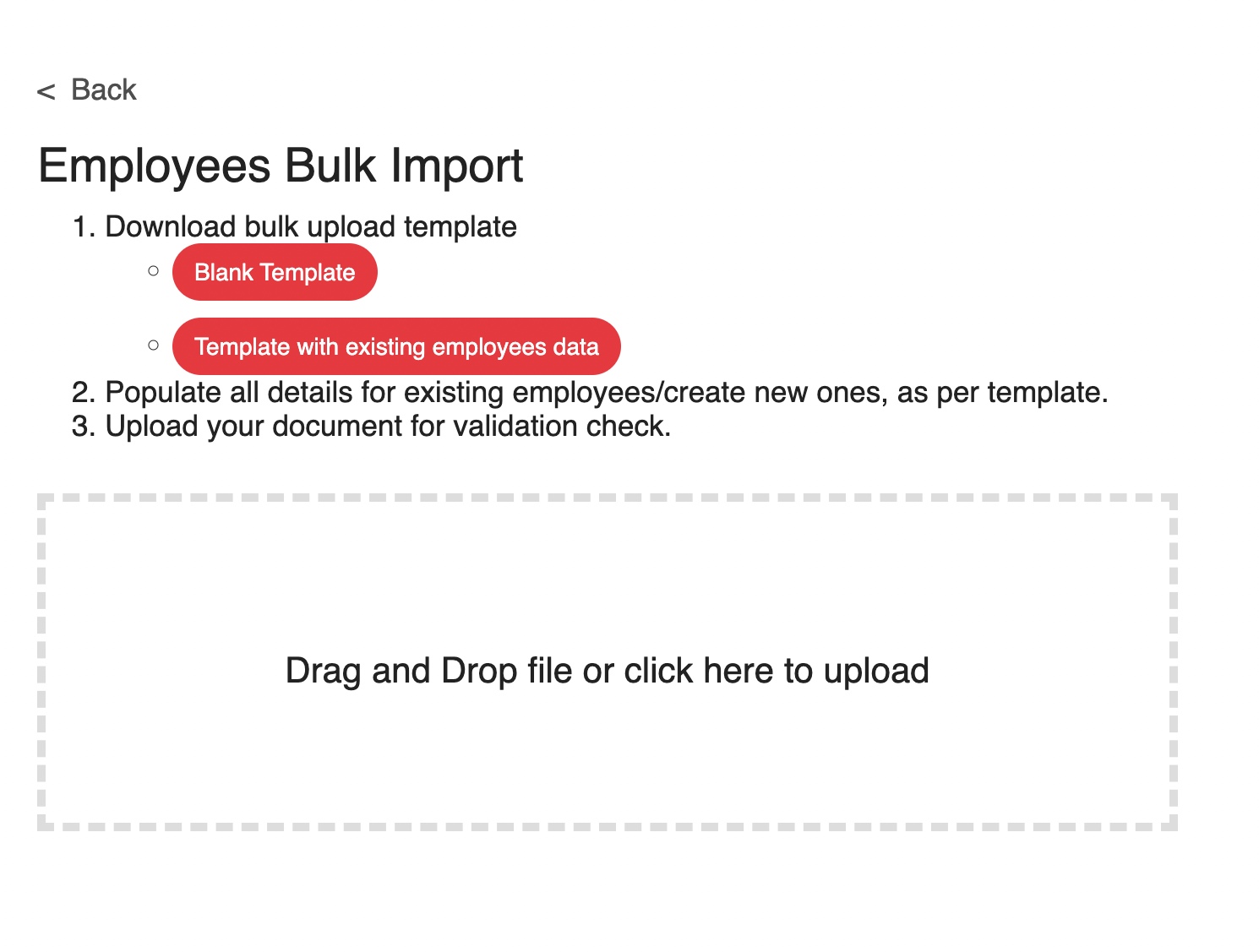
This will generate an excel sheet, which you can open up and edit the following fields:
Basic Salary
Monthly variable component
Progression record update type (choose "Create new progress record")
Progression record type
Progression record effective date
Progression record remarks
Once the excel sheet has been edited with the necessary information, upload it back into HReasily Pro and save the changes by clicking on Save & Complete.
How the monthly variable component shows up in payroll
When an employee's profile has a monthly variable component, it will be automatically populated as a Pay Type in payroll.
As an Addition:

As a Deduction:

The employee's payslip will show their total basic salary, as well as a breakdown of the fixed and variable components.
As an Addition:
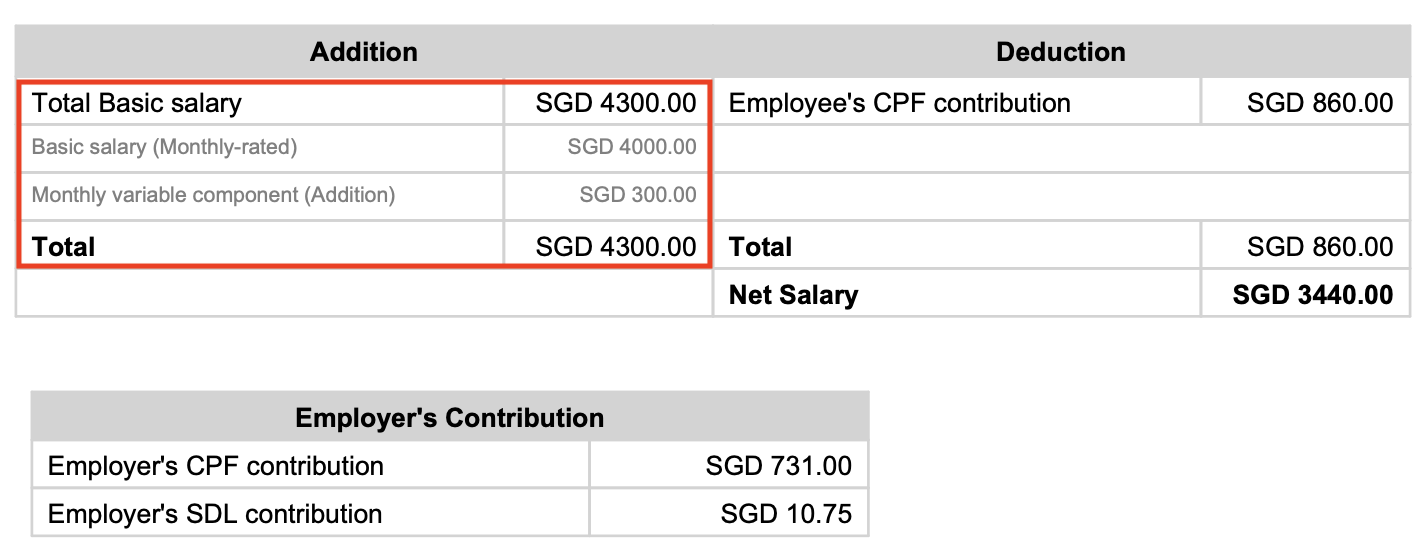
As a Deduction:
Was this article helpful?
That’s Great!
Thank you for your feedback
Sorry! We couldn't be helpful
Thank you for your feedback
Feedback sent
We appreciate your effort and will try to fix the article
