When an employee leaves the company, you can off-board them from HReasily Pro so that they no longer have access to their account. Kindly ensure to offboard any resignee(s) or inactive employees, as charges is applicable to all active employees.
See this article to learn how to view an employee's leave balance, or generate a detailed leave balance report for multiple employees using the reports module.
Go to My Employees > select the employee you wish to off-board > click on the 3 dots icon > click on Off-Board.

This will open up a career progression entry for the employee. Under Progression Type, Off-Board will be automatically selected.
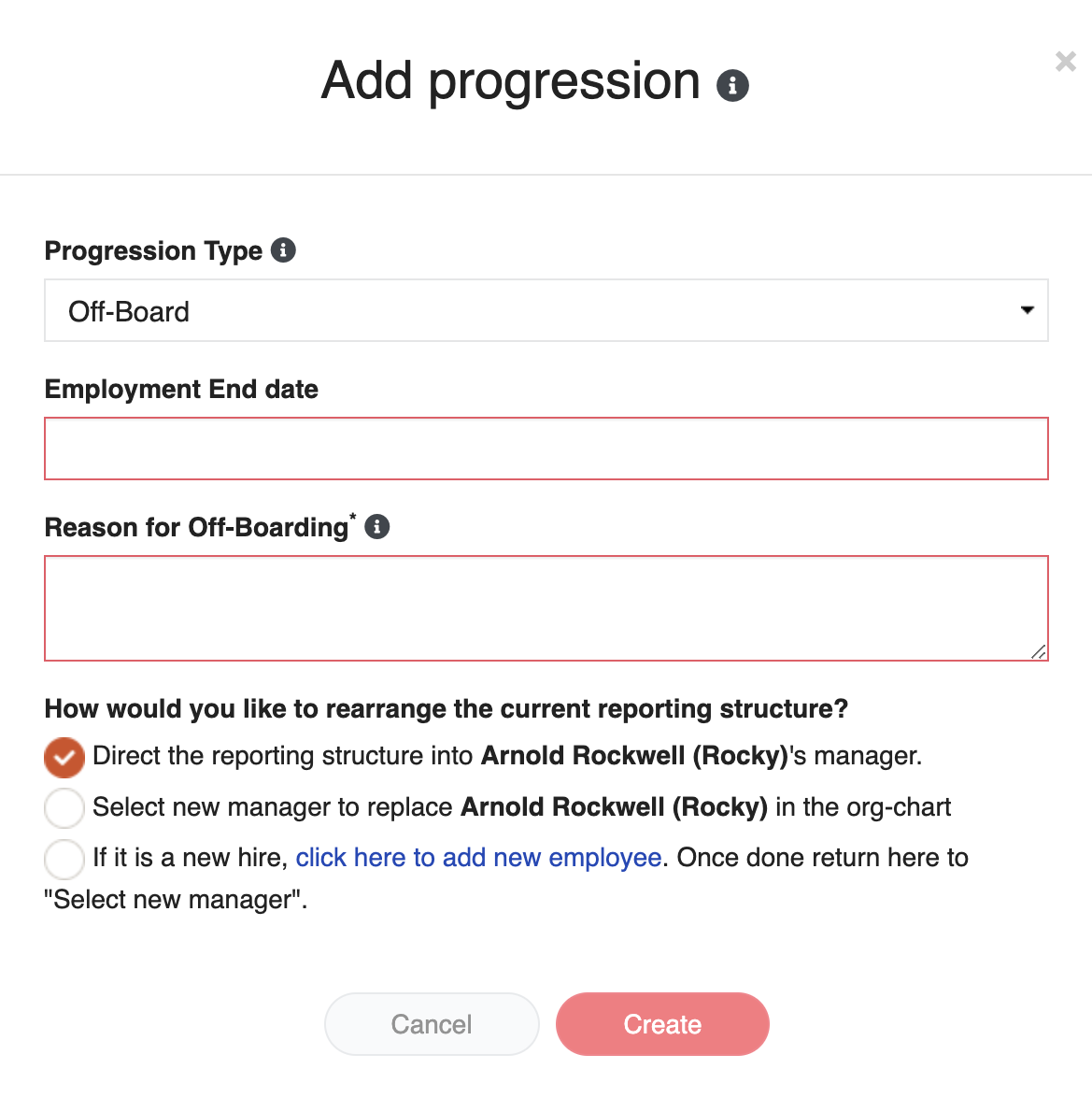
Under Employment End Date, enter the effective date from which the employee will no longer be with the company. Note: This is the last day that they will be able to login to HReasily Pro. After that, their access will be revoked automatically.
Under Reason for Off-Boarding, write a description of the reason for future reference.
After off-boarding, the employee's records will remain in your HReasily Pro database should you ever wish to retrieve any information or re-hire the employee.
You can access the data of off-boarded employees by clicking on My Employees > Filter by: Off-boarded employees.
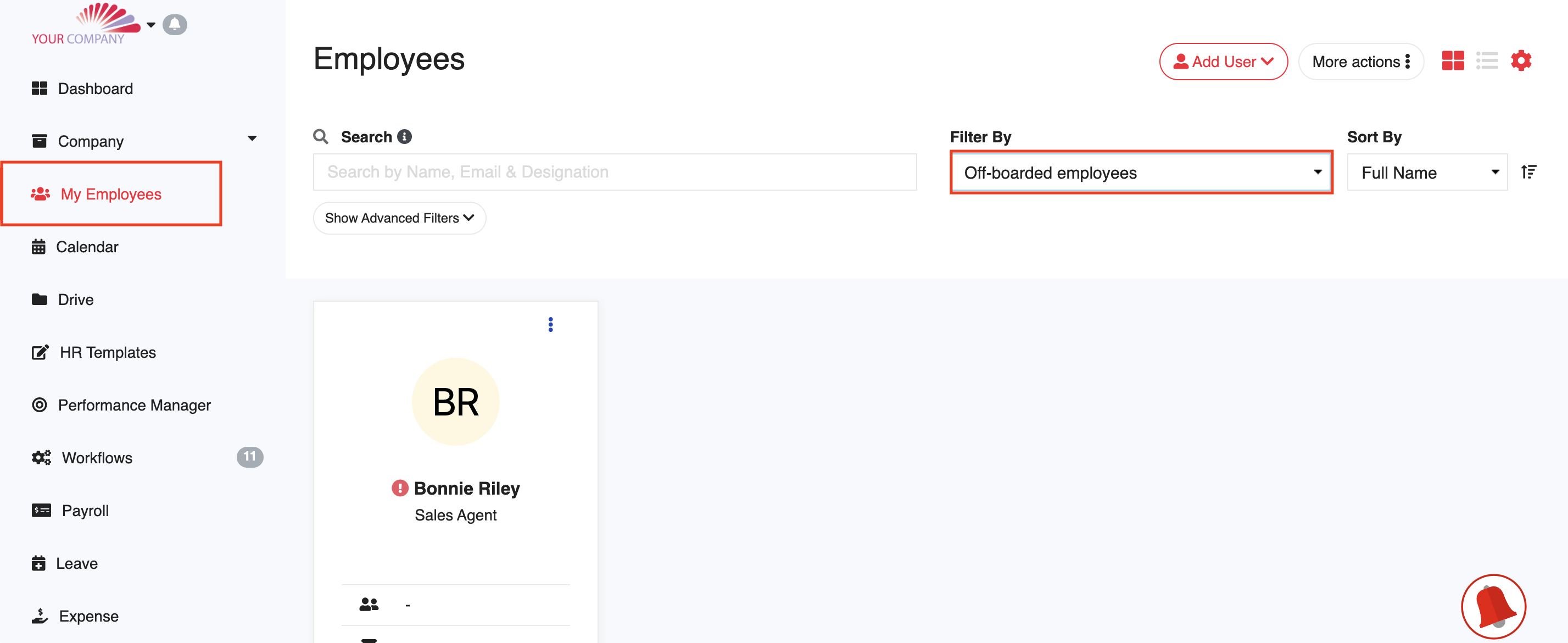
User Tips: If for any reason you wish to reverse the decision to off-board the employee, you can simply delete the relevant career progression record and they will become an active employee again. 
Note: This is different from re-hiring an employee who should have been off-boarded. In this case, you should create another career progression record with the new joining date.
Was this article helpful?
That’s Great!
Thank you for your feedback
Sorry! We couldn't be helpful
Thank you for your feedback
Feedback sent
We appreciate your effort and will try to fix the article