Approved expense claims can now be synced to payroll either automatically or manually, based on your company's workflow preferences. The following steps outline how the settings can be configured:
1. Go to Expense > Expense Settings > Other Settings.
2. Under Expense Sync Setting, choose one of the following options:
Automatic Sync (Based on Payroll Period)
- The system will automatically sync all approved expenses that fall within the relevant payroll period.
- No manual action is required once the setting is enabled.
- This option is ideal if you prefer seamless syncing without additional steps each payroll cycle.
Manual Sync (User-Triggered)
- You'll have full control over when expenses are synced.
- Users can manually initiate syncing directly from the payroll run by selecting a specific date range for approved expenses.
- This method provides flexibility for reviewing or adjusting expense claims before syncing.
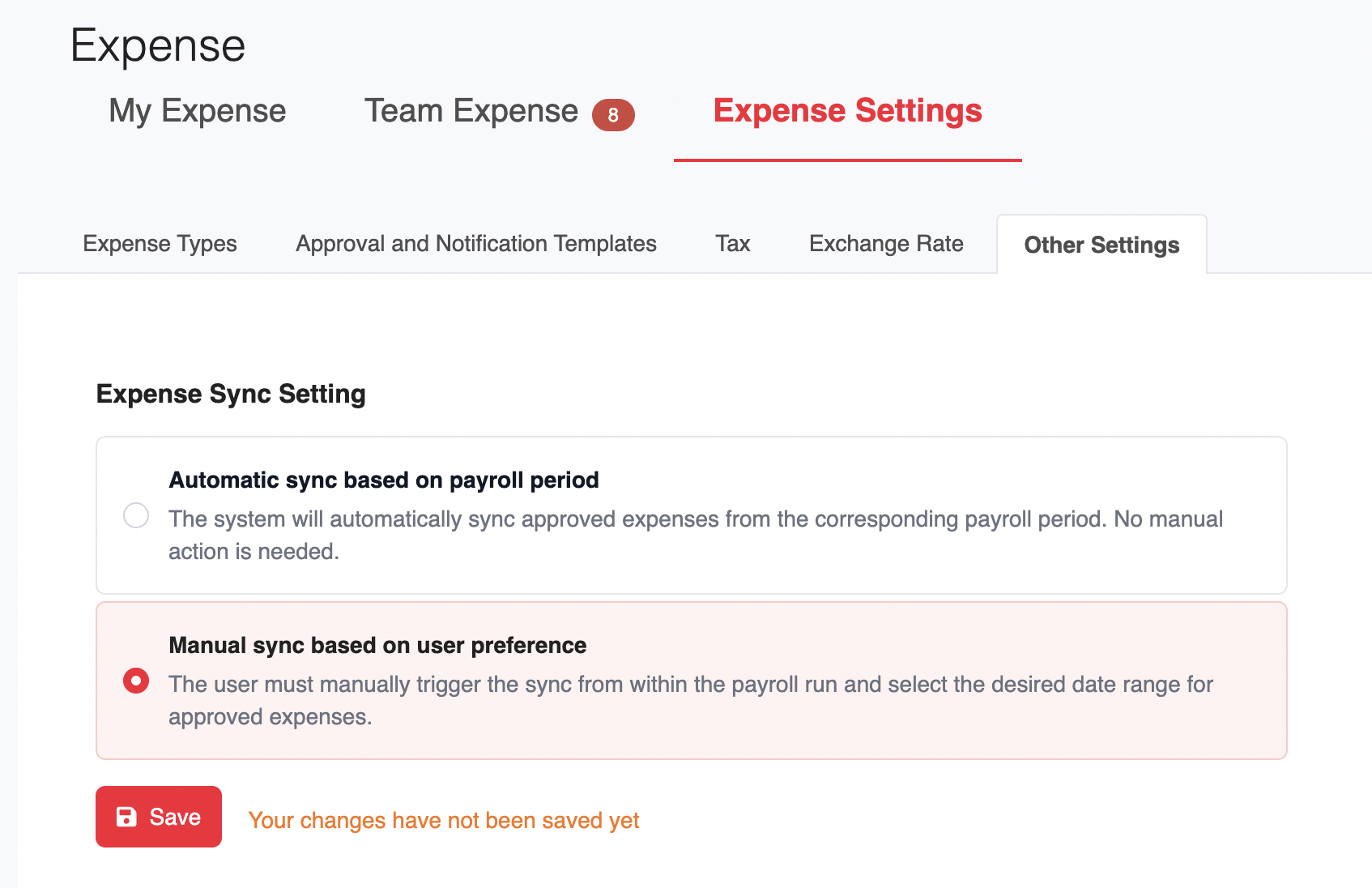
3. Once you’ve selected your preferred method, click Save to apply the changes.
Syncing Expenses Manually
If Manual Sync is selected, a Sync Expenses button will appear in the payroll module once a payroll run has been created.
1. Open the relevant payroll.
2. Click More Actions > Sync Expenses.
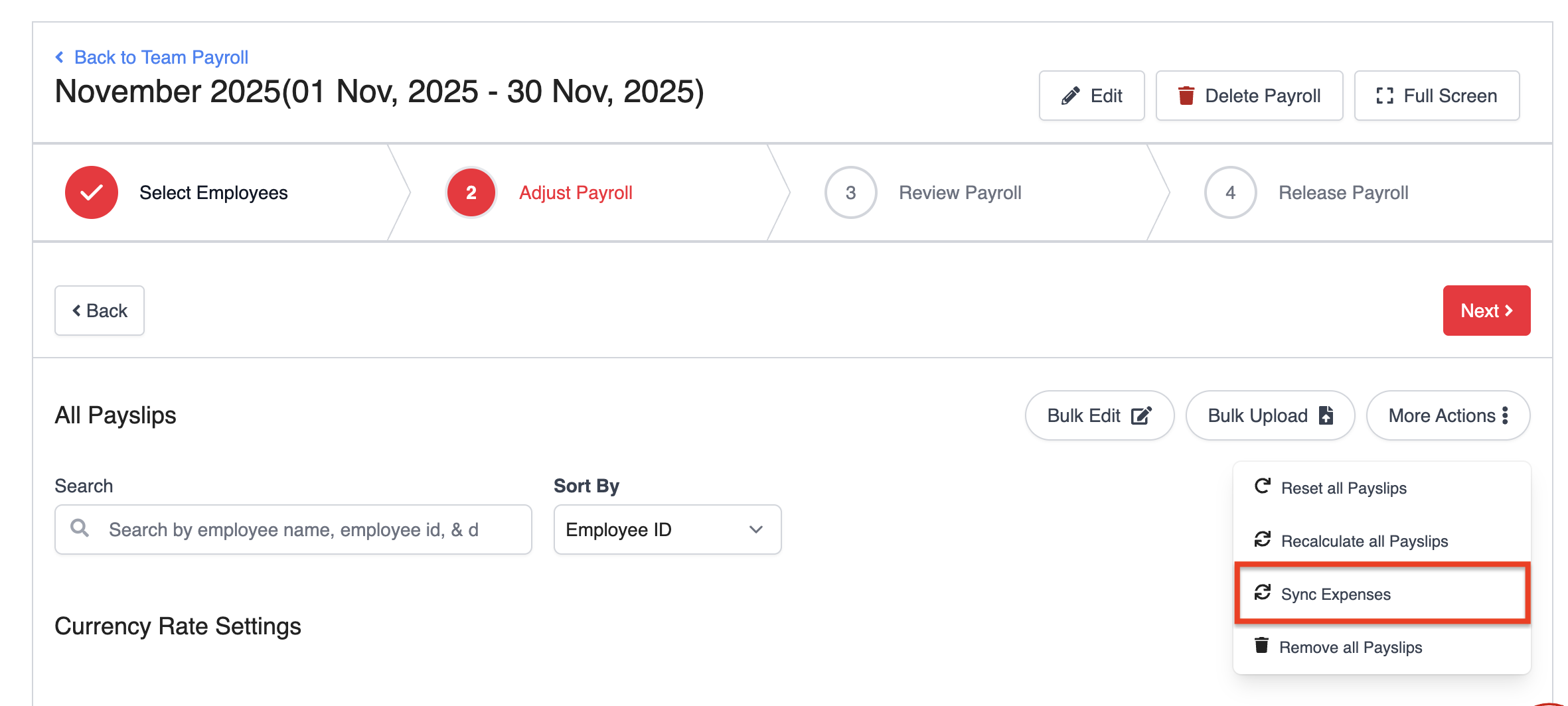
3. Choose the date range for the approved expenses you want to include in the payroll, then click Sync Expenses.
Tip: When choosing the date range for syncing expenses, make sure it falls within or before the current payroll period.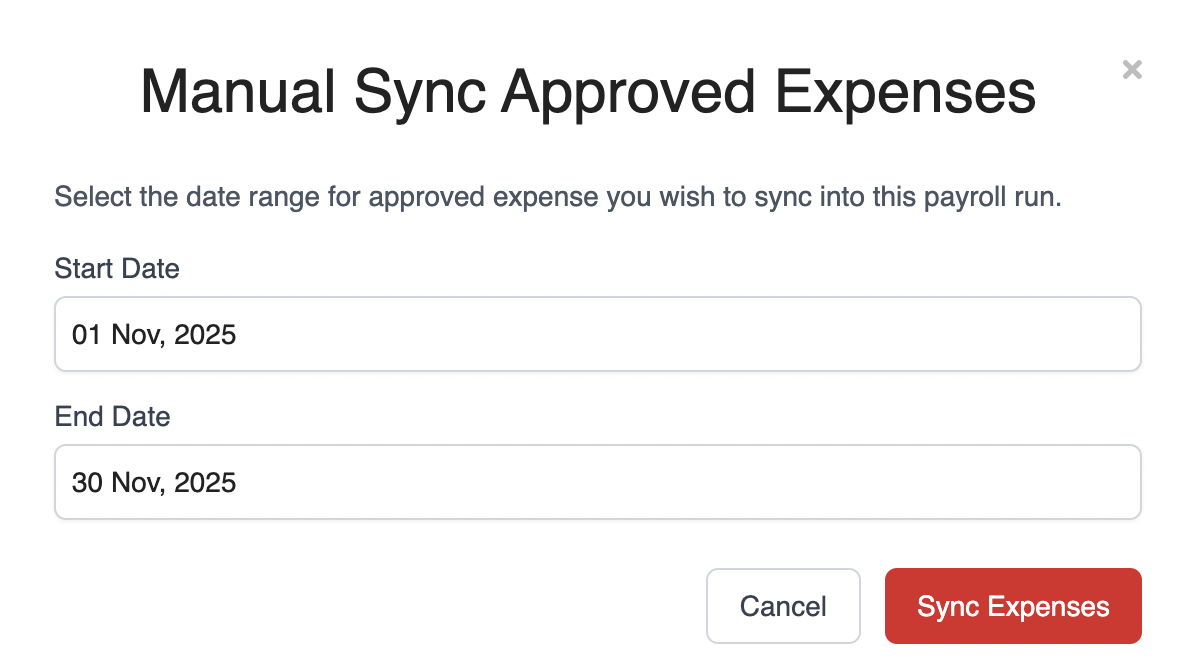
You can also sync expenses for a specific employee:
1. Locate the employee's payslip.
2. Click More Actions next to the payslip and select Sync Expenses.

Additional Notes:
- Claims are synced according to their approval date.
- Ensure that expenses are approved before initiating the sync to avoid missing claims.
- You can always switch between automatic and manual sync modes later under Expense Settings.
- Resetting a payslip will remove any synced claims.
Was this article helpful?
That’s Great!
Thank you for your feedback
Sorry! We couldn't be helpful
Thank you for your feedback
Feedback sent
We appreciate your effort and will try to fix the article