Go to Leave > My Leave
From the Leave Year Period dropdown, select the relevant year period.

Then, click Apply Leave to proceed. 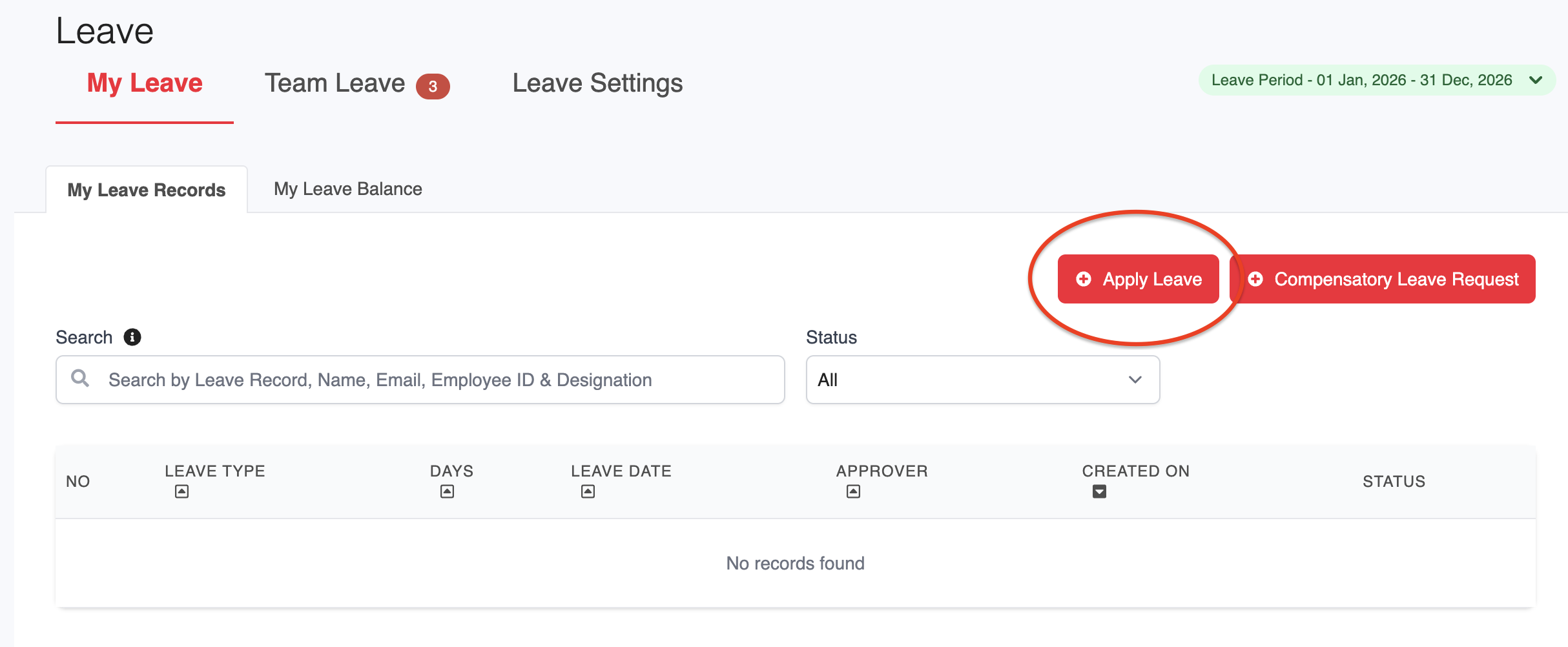
This brings up a pop-up to Add Leave.
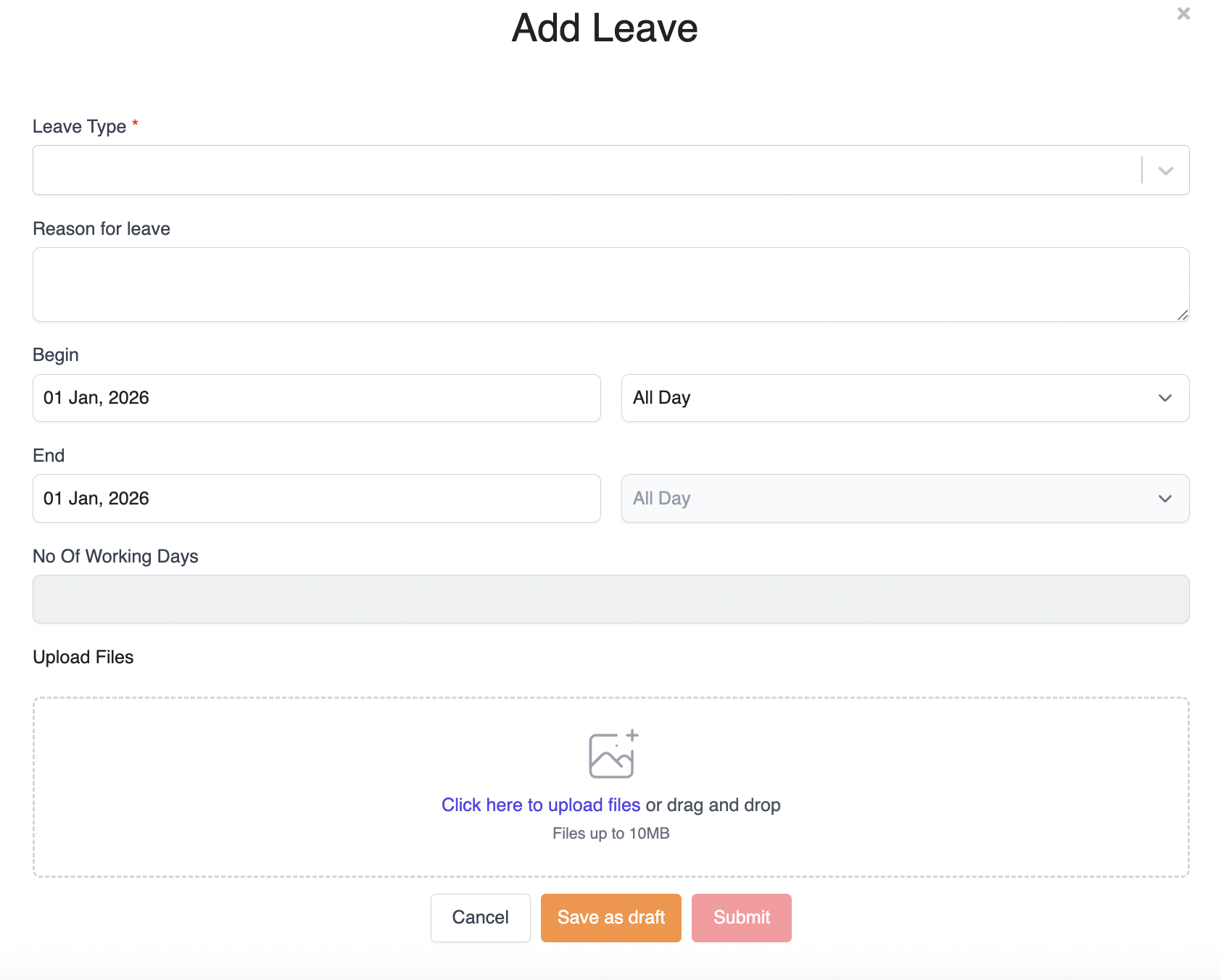
Leave Type – Select a Leave Type from the list of Leave Types available to you
Description (optional) – Provide a reason for taking leave
Begin – The date from when the leave will start. There is an option next to this field to select All Day; or Morning/Afternoon for half day leave requests
End – The date when the leave will end. There is an option next to this field to select All Day; or Morning/Afternoon for half day leave requests
No. of Working days – Based on the Work Week and Public Holidays assigned to you in the system, the total number of working days will be auto-populated and reflected here
Upload a file (optional) - You can upload a file here to support your request if required
Click on the Save as draft button to save the request as a draft, or the Submit button to submit the request.
Was this article helpful?
That’s Great!
Thank you for your feedback
Sorry! We couldn't be helpful
Thank you for your feedback
Feedback sent
We appreciate your effort and will try to fix the article