To create a new payroll, go to Payroll from the left hand menu. Under the Team Payroll tab, click on the button Create New Payroll.
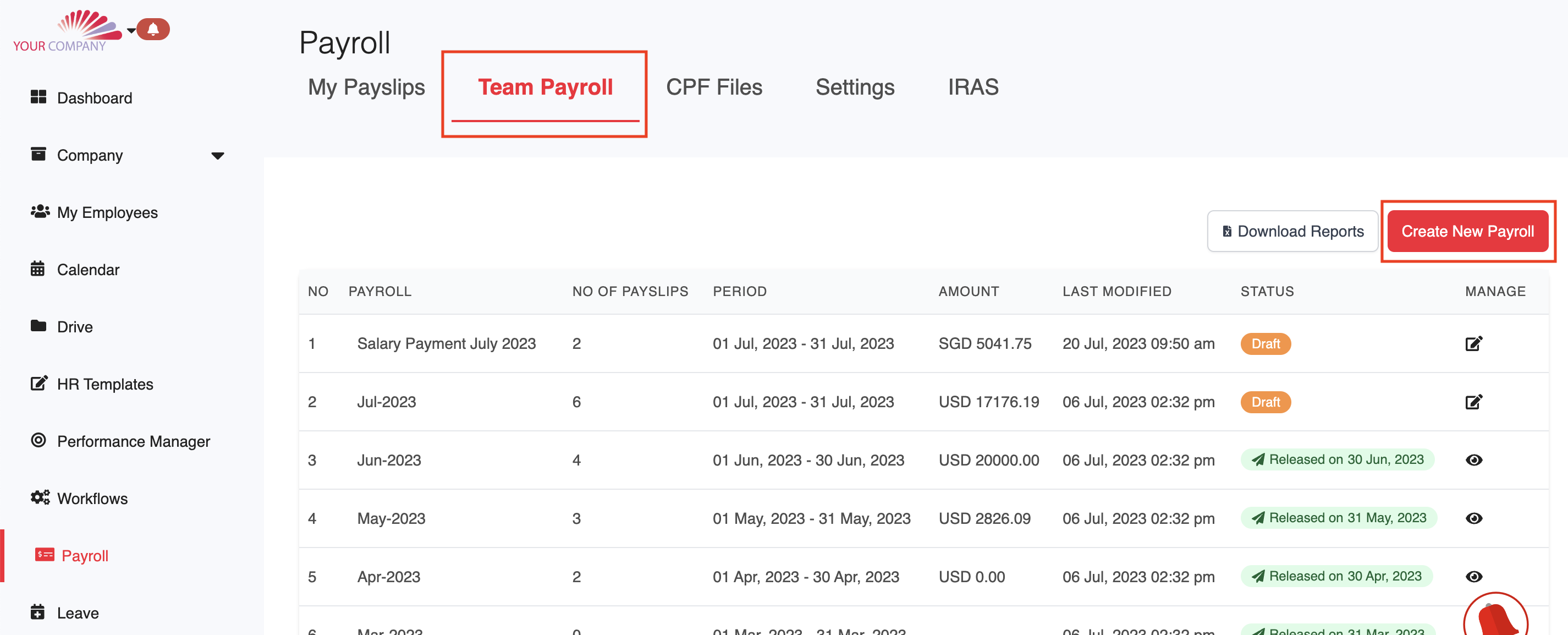
Give the Payroll a name, e.g. "Jul 2023" and select the relevant dates. You will also have the option to include or exclude statutory calculations as required.
[Note: Do not put any special character (i.e & ~ ! _ [ ] < > { } @% \ * # ^ = $) under "Payroll Name"].
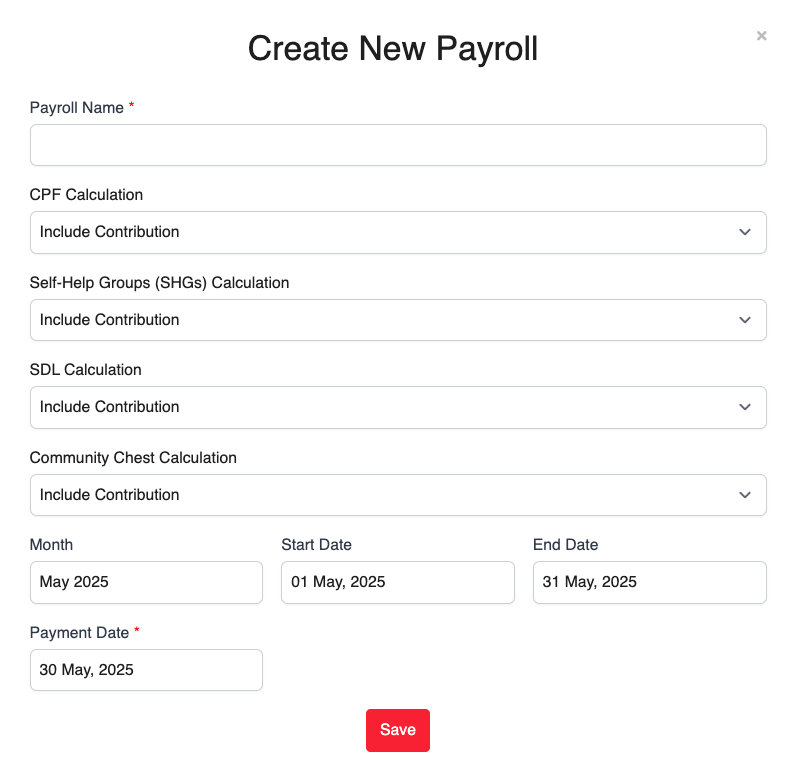
The Payroll is streamlined into four main categories: Select Employees, Adjust Payroll, Review Payroll, Release Payroll.

The first page, Select Employees allows you to select the employees based on the particular payroll you are generating. You can select to filter "Active Employees" or "Off Boarded Employees". Or you can also further select based on Department, Country of Work, Residency, etc. Once set, select the employees for the payroll by checking the box to the left of the employees and continue to Step 2: Adjust Payroll.

Editing employee payroll information
Click Adjust Payroll and check through the selected employees' details. Mistakes are easily corrected simply by clicking on the allocated boxes.
You can:
Customize the name of the pay item in the payslip (this only applies to the payslip that you are editing)
Customize the amount
Reset the entry to the default based on the employee's profile information and any previous payroll
Remove the item
Further edits include:
To completely reset an employee's payslip to the default based on their profile information and any previous payroll, click on Reset
To recalculate all the auto-calculated pay types e.g. CPF, click on Recalculate
To remove the employee's payslip entirely, click on Remove

Reviewing payslips
Once done, click on the next step: Review Payroll to review all the details added in the Adjust Payroll. You are able to search for a particular employee and download specific files.

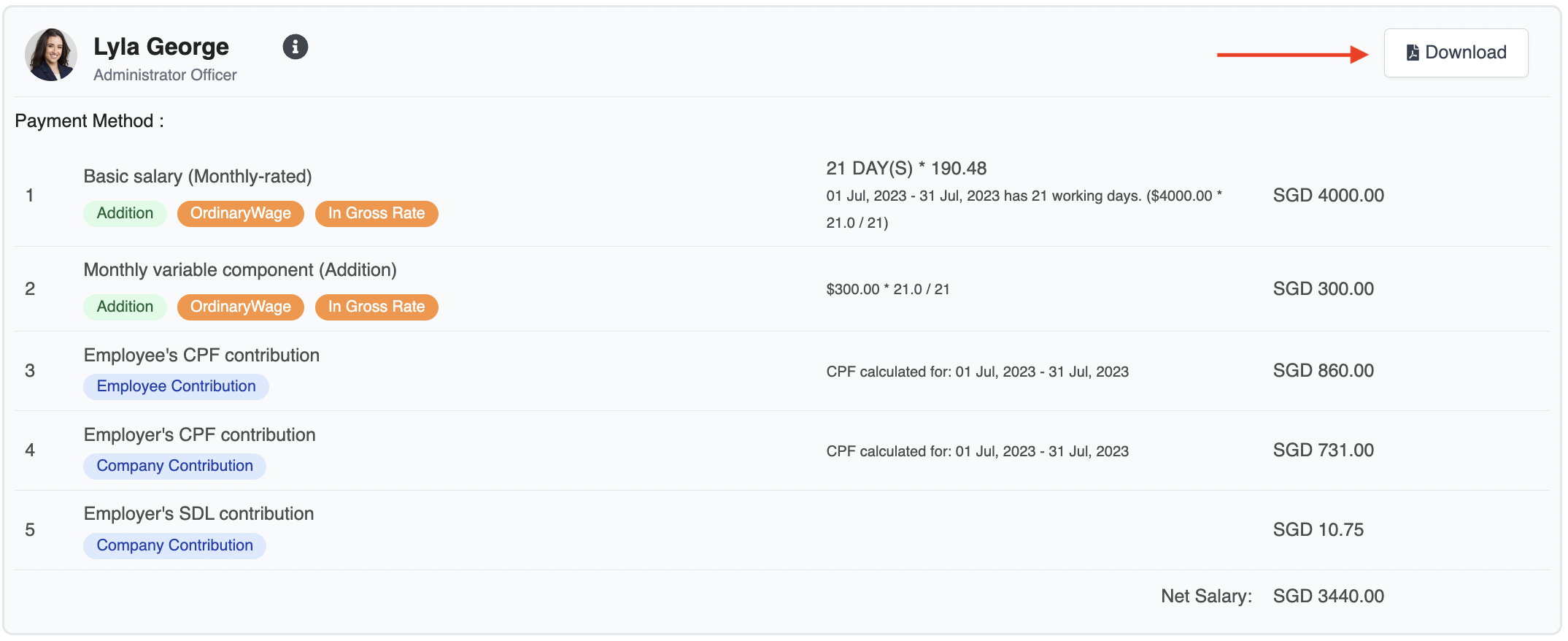
Releasing payslips
Once the payslips of all the relevant employees have been completed, click on the Release Payslips button at the top right of the page to send a notification to employees that their payslip is available for them to view.
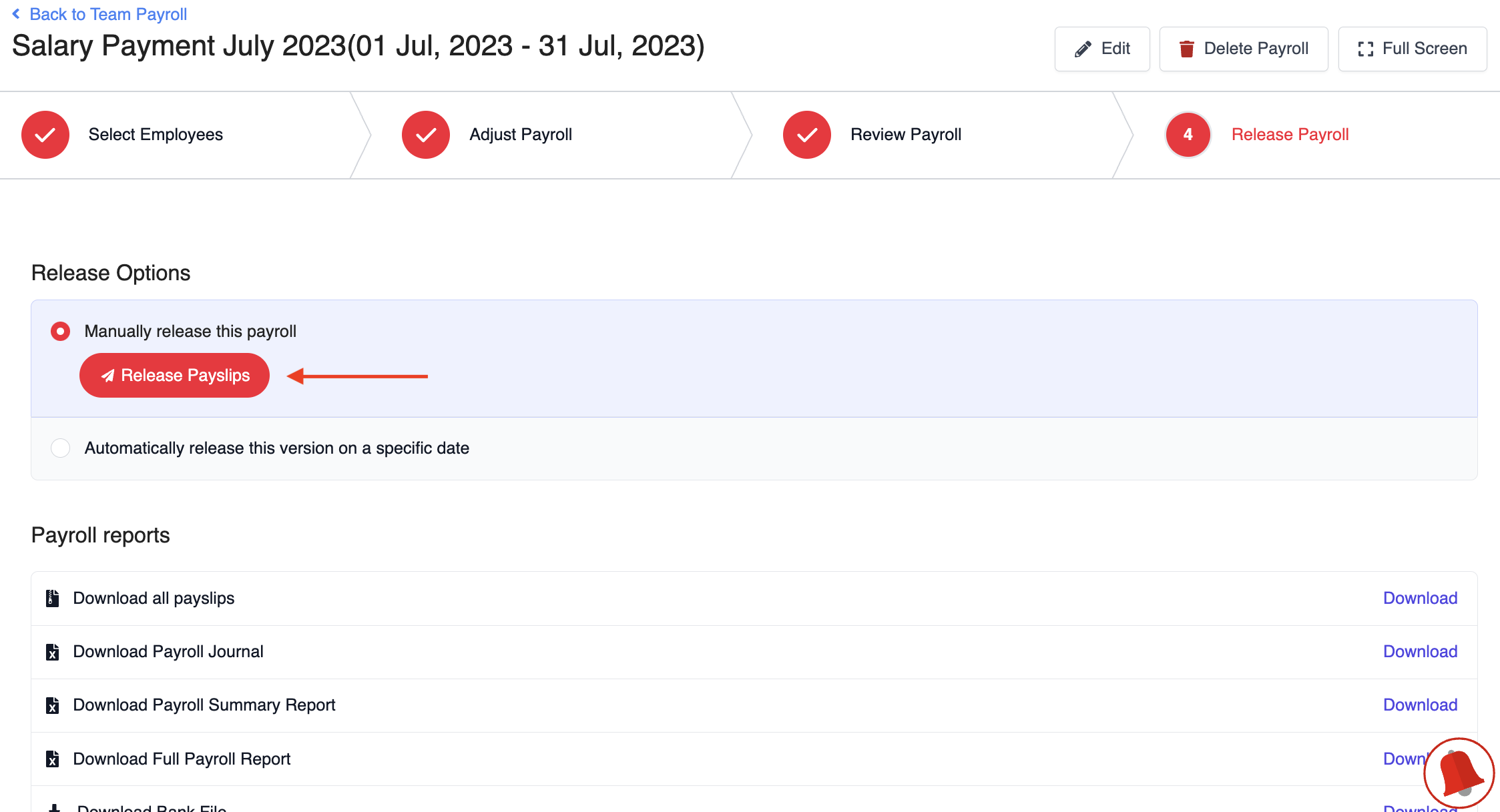
If you wish to make any approvals, click Send For Approval to approve the Payroll before releasing them to the employees. Select the date for releasing the payslips to employees and click on the red button to complete the process.


Employees will be notified of the new payslip in the chat.

Was this article helpful?
That’s Great!
Thank you for your feedback
Sorry! We couldn't be helpful
Thank you for your feedback
Feedback sent
We appreciate your effort and will try to fix the article