If you are an approver or admin for expense claims, you will be able to use the Bulk Approve function to approve multiple claims at one time.
Go to Team Expense > Team Expense Claims > click on the Bulk Approve button.

There will be a pop-up containing all of the claims that are awaiting your approval.
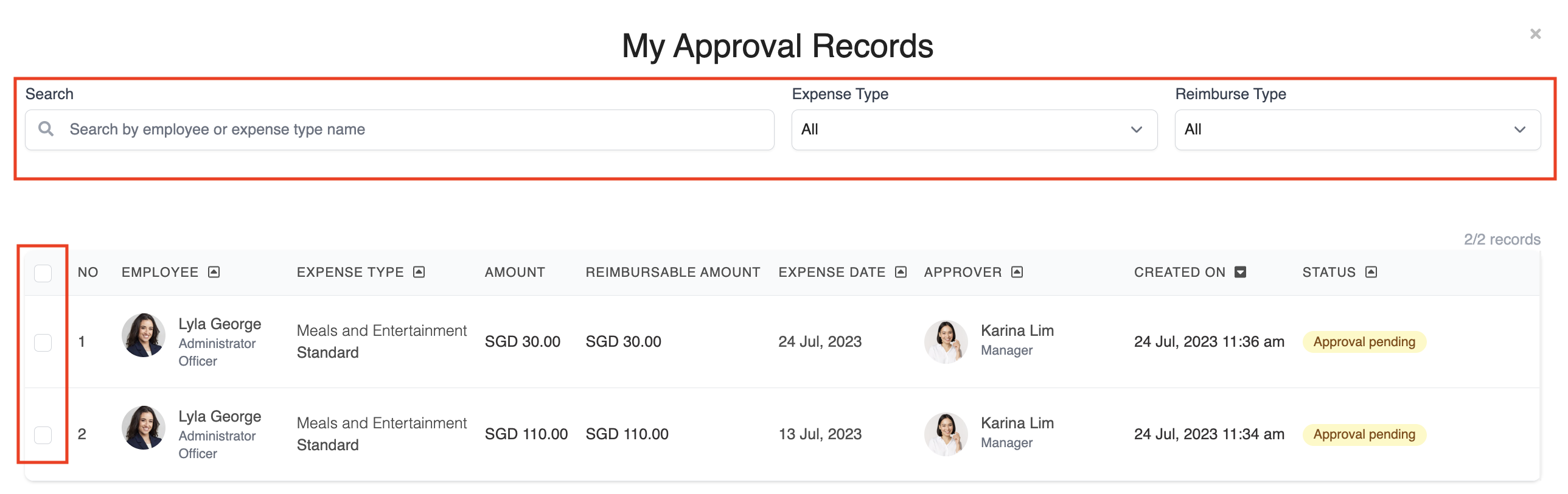
You can search by employee, expense type or reimburse type, or use the expense type dropdown to filter records by expense type.
Use the checkbox on the left hand side to select the records that you would like to approve. To select all records, check the topmost checkbox.
Once you've selected the relevant records, click on the Approve button in the top right to approve them.
Was this article helpful?
That’s Great!
Thank you for your feedback
Sorry! We couldn't be helpful
Thank you for your feedback
Feedback sent
We appreciate your effort and will try to fix the article
